FTP
FTP Connections are created by assigning a connection letter to an FTP host name.
Note: You must be at Expert Level to work with FTP Connections.
Create an FTP Connection
An FTP Connection is required for Nintex RPA LE to work with an FTP server.
Each FTP Action added to your botflow A file that stores the actions and variables designed to automate tasks. is tied to one FTP Connection.
To create an FTP Connection:
- Click Add Item on the Botflow Pane.
- Click FTP.
- Select the Connection Letter used to identify the FTP Connection.
- Enter the Host name, or IP address of the FTP server.
- Enter the Port value.
- Select the Login
Type:
- Username & Password
- Username only
- Anonymous: No selections available.
- None: No selections available.
Select a Credential from the list.
The Username and Password for the selected Credential display.
Confirm the Password.
Select a Credential from the list.
The Username for the selected Credential displays.
- Optionally, enter a Note describing the FTP Connection action.
- Click OK to create the FTP Connection.
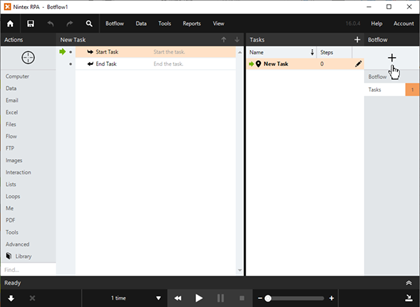
The FTP window displays.
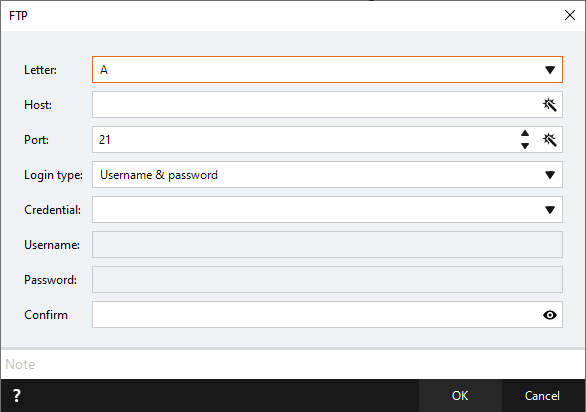
Optionally, click the Magic Wand to use the Expression Builder.
Manage FTP Connections
To manage FTP Connections:
- Navigate to the FTP Connection on the Botflow Pane.
- Right-click the FTP Connection.
- Use the Context Menu to add, edit, delete and duplicate FTP Connections.
The Context Menu displays.
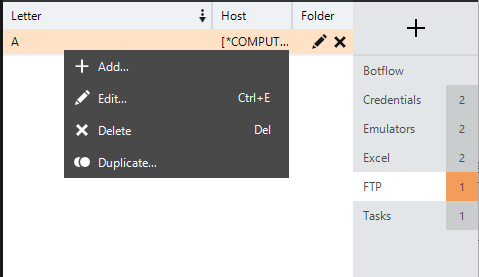
Change FTP Connections
An FTP Action references the FTP Connection and is designed to connect to the FTP host indicated by the connection letter.
To change the connection letter:
- Right-click the action in the Action Builder.
- Click Edit in the Context Menu.
- Click Rules in the Action window.
- Enter the required letter in the Rules window.
- Click OK to save.
The Rules window displays.
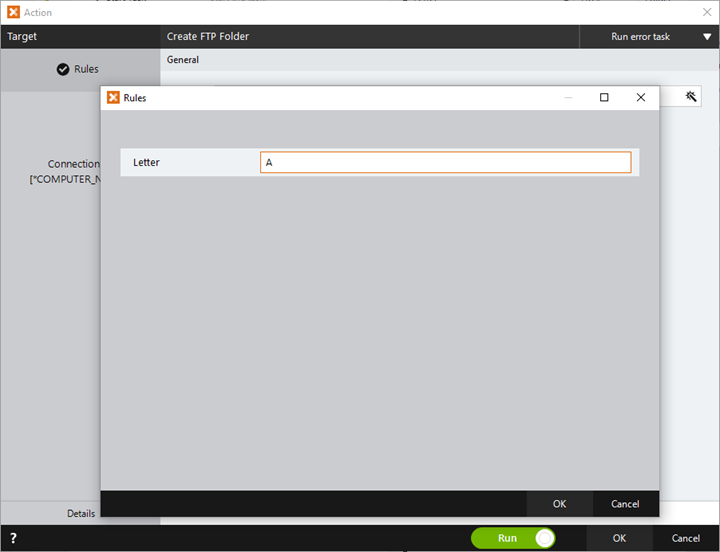
Change an Action's FTP Connection
FTP Actions are associated with a specific FTP Connection letter so that Nintex RPA LE knows which workbook to modify when the Action is run.
To change the FTP connection letter:
- Right-click the action in the Action Builder.
- Mouse-over Quick Edit in the Context Menu.
- Click FTP Connections in the fly-out menu.
- Select the required Connection Letter from the list.
- Click OK to save.
The Connection window displays.
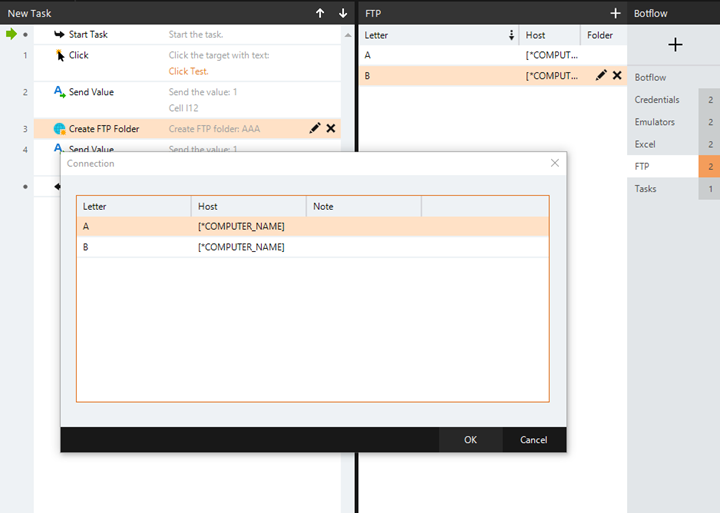
FTP window field descriptions
| Field or button | Description |
|---|---|
| Letter | Select a Connection Letter used to identify the FTP Connection. |
| Host |
Optionally, click the Magic Wand to use the Expression Builder. |
| Port |
Optionally, click the Magic Wand to use the Expression Builder. |
| Login type |
|