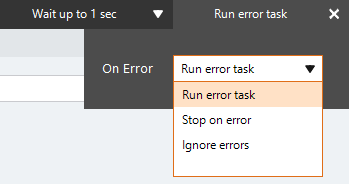Run Workflow
The Run Workflow action A feature that supplies the instructions in a botflow. runs a workflow from the Nintex Workflow Cloud-based capability on the Nintex platform for designing workflows that automate processes. tenant based on the Workflow connection the action uses.
Using the Run Workflow action, you can:
- Initiate a Nintex Workflow external start event from within Nintex RPA.
- Create variable values for use in your Nintex RPA botflow that starts a workflow in Nintex Workflow.
For example, from within a Nintex RPA botflow, you can start a workflow in Nintex Workflow that automates document approvals.
For example, you can create a variable, such as [%Date], for use in a Nintex RPA botflow. Nintex RPA evaluates the variable value making it available for use in the Start Data drop-down list of available Nintex Workflow workflows.
Review the Nintex Workflow help documentation for more information about working with Nintex Workflow.
Important: You must first create a Workflow connection to use the Run Workflow action. Otherwise, a warning message displays instructing you to create the Workflow connection.
Nintex Workflow workflow requirements
A Nintex Workflow workflow must meet the following requirements in order to be available for selection in the Nintex RPA LE Run Workflow action Workflow drop-down list:
- Start event: The workflow must be a Component workflow start event.
- Type: The Assigned use can be either Production or Development.
- Status: The workflow must have a Published status. The workflow can be Paused after it is published and it will still be available for use in the Nintex RPA LE Run Workflow action.
- Permissions: The workflow must be Shared with the user logged into Nintex RPA LE.
Add a Run Workflow action to a botflow
These are the steps necessary to add a Run Workflow action to a botflow A file that stores the actions and variables designed to automate tasks..
To add a Run Workflow action to a botflow:
- Create a Workflow connection.
- On the Actions list, click Flow and then click Run Workflow from the Workflow list.
The Run Workflow Action Builder window displays.
- Set the Run Workflow settings.
- Workflow: Select a workflow from the Workflow drop-down list.
- Enter the required information in the Start Data fields required to run the Run Workflow action and Nintex Workflow workflow.
Note: A workflow must meet the criteria listed in Nintex Workflow workflow requirements to be available in the Workflow drop-down list.
The Start Data fields display. These are the Start event variables created when designing the Nintex Workflow workflow and display when manually starting the workflow in the Nintex Workflow dashboard.
- If needed, adjust the Rule settings to modify how Nintex RPA finds the application target.
- If needed, adjust the Run Error Task settings to fine tune how the action runs.
- View the action Details settings.
- If needed, adjust the Run Switch setting to create the action without running it.
- Optionally, add an action note.
- Click OK to add the Run Workflow action to the botflow.
| Field or button | Description |
|---|---|
| Run Workflow Options/Settings |
General
Note: A workflow must meet the criteria listed in Nintex Workflow workflow requirements to be available in the Workflow drop-down list. The Start Data fields display. These are the Start event variables created when designing the Nintex Workflow workflow and display when manually starting the workflow in the Nintex Workflow dashboard.
|
| Rules |
|
| Details |
When directed by Nintex Support, click Details from the Preview Panel of the Action Builder. If needed, Nintex Support will supply additional information. |
| Run error task |
|
| Note |
(Optional) Type a Note to document any special instructions or functionality.
|
| Run Switch |
The Run Switch toggle controls how Nintex RPA LE runs an action when adding or editing an action in a botflow.
|
| OK/Cancel | Click OK to save the action or click Cancel to discard the action or any changes. |