Open Workbook
This article provides information on the following topics:
Note: The Actions Quick Reference provides a complete list of actions that you can print for easy reference.
What is the Open Workbook Action?
The Open Workbook Action opens an existing Microsoft Excel workbook, including workbooks that are password-protected (only if the proper password is provided).
Creating an Open Workbook Action
Drag and drop the Selector
onto the Targets ![]() list in the target workbook to display the available target options. Continue
to drag the Selector to the Excel
list in the target workbook to display the available target options. Continue
to drag the Selector to the Excel ![]() item, releasing your mouse to
display the Target Preview. As
an alternative, you may also target the titlebar of Microsoft Excel. If
this is the first time the workbook was targeted, Nintex RPA LE
will attempt to create a workbook connection automatically. (For more
information about Microsoft Excel workbook connections, read the Excel
Connections article.)
item, releasing your mouse to
display the Target Preview. As
an alternative, you may also target the titlebar of Microsoft Excel. If
this is the first time the workbook was targeted, Nintex RPA LE
will attempt to create a workbook connection automatically. (For more
information about Microsoft Excel workbook connections, read the Excel
Connections article.)
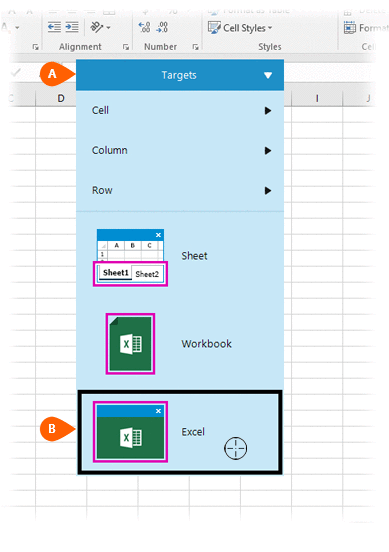
A preview of the target is displayed. Select the Open
Workbook Action
is displayed. Select the Open
Workbook Action  from the Actions list.
from the Actions list.
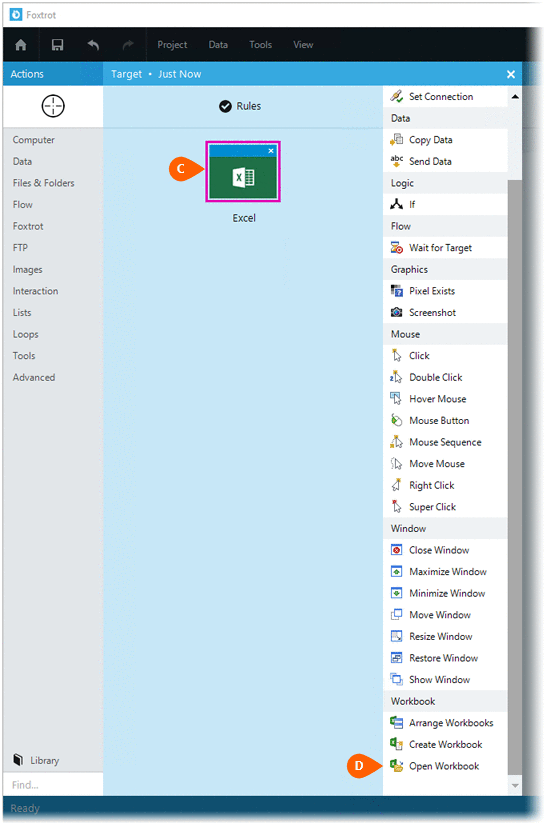
Select the Rules
 to change the Connection for this Action. Both
the Timing
to change the Connection for this Action. Both
the Timing  and
Error
and
Error  settings
for this action may be configured to fine tune the how the Action will
run.
settings
for this action may be configured to fine tune the how the Action will
run.
Note: For more information about Timing and Error settings, read the Action Builder article.
Enter the full path to the Workbook
file  you wish to open. Enter the Connection letter
you wish to open. Enter the Connection letter  that will be used to identify
the workbook once it is opened. If the workbook requires a password
to be opened, check the Use password
to open
that will be used to identify
the workbook once it is opened. If the workbook requires a password
to be opened, check the Use password
to open option and enter the password. A password-protected workbook will
not open unless the correct password is provided.
option and enter the password. A password-protected workbook will
not open unless the correct password is provided.
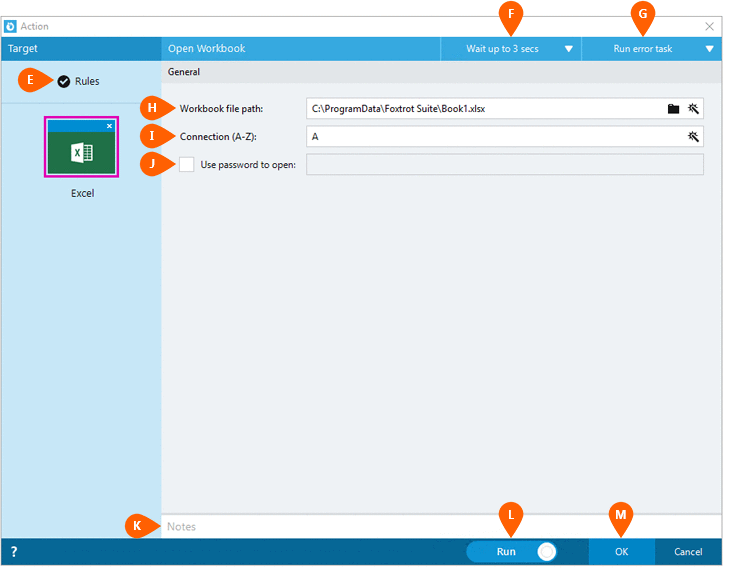
Optionally add Notes
 to the Action to document any special instructions
or functionality. When the Run Switch
to the Action to document any special instructions
or functionality. When the Run Switch is set to Run, the action
will be executed after clicking OK.
is set to Run, the action
will be executed after clicking OK.
Note: The run switch is set to Run by default. To create or modify this action without executing it, click the slider to change the option to Don't Run. For more information, see Action Builder.
Click the OK
button  to save the Action.
to save the Action.