Open PDF
This article provides information on the following topics:
Note: The Actions Quick Reference provides a complete list of actions that you can print for easy reference.
What is the Open PDF Action?
The Open PDF Action opens a PDF document.
Creating an Open PDF Action
Drag and drop the Selector
onto the Targets ![]() list in the target PDF document to display the available target options.
Continue to drag the Selector to the PDF
Document
list in the target PDF document to display the available target options.
Continue to drag the Selector to the PDF
Document ![]() item, releasing your mouse to display the Target
Preview. If this is the first time the document was targeted, Nintex RPA LE will attempt to
create a PDF Connection automatically. (For more information about Adobe
Acrobat connections, read the Excel
Connections article.)
item, releasing your mouse to display the Target
Preview. If this is the first time the document was targeted, Nintex RPA LE will attempt to
create a PDF Connection automatically. (For more information about Adobe
Acrobat connections, read the Excel
Connections article.)

A preview of the target is displayed. Select the Open
PDF Action
is displayed. Select the Open
PDF Action  from the Actions
list.
from the Actions
list.
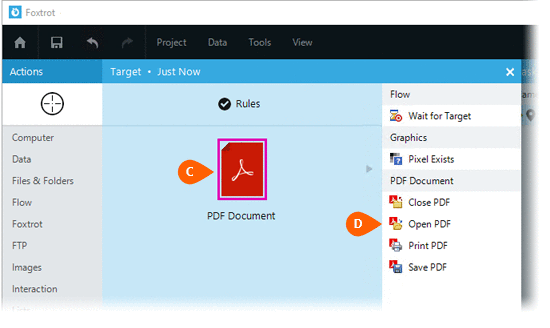
Select the Rules
 to change the Connection for this Action. Both
the Timing
to change the Connection for this Action. Both
the Timing  and
Error
and
Error  settings
for this action may be configured to fine tune the how the Action will
run.
settings
for this action may be configured to fine tune the how the Action will
run.
Note: For more information about Timing and Error settings, read the Action Builder article.
Enter the full path to the PDF
file  you wish to open. Enter the Connection letter
you wish to open. Enter the Connection letter  that will be used to identify
the workbook once it is opened.
that will be used to identify
the workbook once it is opened.
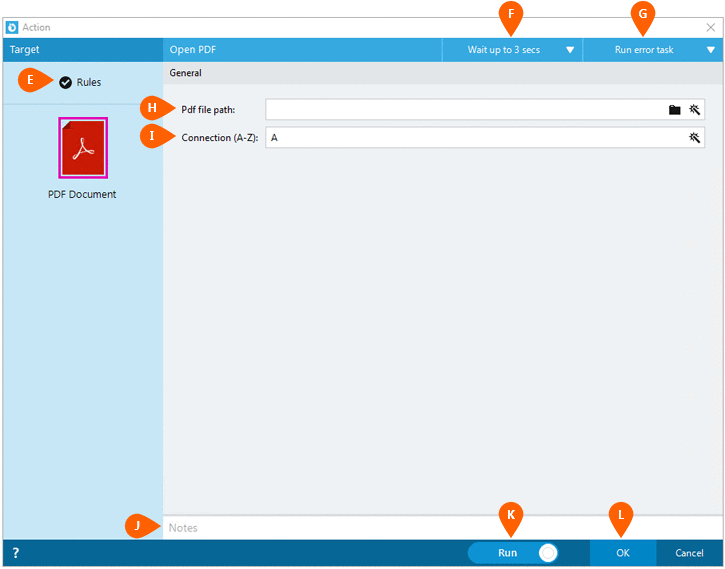
Optionally add Notes
 to the Action to document any special instructions
or functionality. When the Run Switch
to the Action to document any special instructions
or functionality. When the Run Switch is set to Run, the action
will be executed after clicking OK.
is set to Run, the action
will be executed after clicking OK.
Note: The run switch is set to Run by default. To create or modify this action without executing it, click the slider to change the option to Don't Run. For more information, see Action Builder.
Click the OK
button  to
save the Action.
to
save the Action.