Create Sheet
This article provides information on the following topics:
Note: The Actions Quick Reference provides a complete list of actions that you can print for easy reference.
What is the Create Sheet Action?
The Create Sheet Action adds a sheet to a Microsoft Excel workbook.
Creating a Create Sheet Action
Drag and drop the Selector
onto the Targets ![]() list in the target workbook to display the available target options. Continue
to drag the Selector to the Sheets
list in the target workbook to display the available target options. Continue
to drag the Selector to the Sheets![]() item, releasing your mouse
to display the Target Preview.
As an alternative, you may also target the Sheets
tab along the bottom of the workbook. If this is the first time the workbook
was targeted, Nintex RPA LE
will attempt to create a workbook connection automatically. (For more
information about Microsoft Excel workbook connections, read the Excel
Connections article.)
item, releasing your mouse
to display the Target Preview.
As an alternative, you may also target the Sheets
tab along the bottom of the workbook. If this is the first time the workbook
was targeted, Nintex RPA LE
will attempt to create a workbook connection automatically. (For more
information about Microsoft Excel workbook connections, read the Excel
Connections article.)
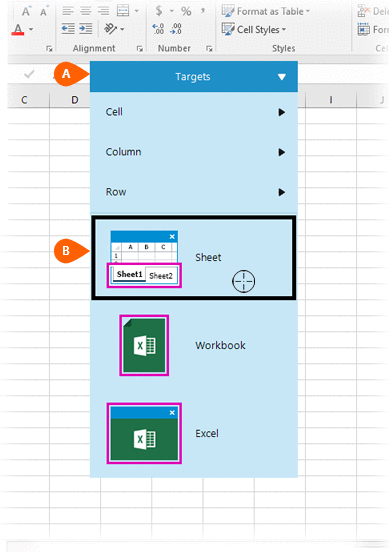
A preview of the target is displayed. Select the Create
Sheet Action
is displayed. Select the Create
Sheet Action  from the
Actions list.
from the
Actions list.
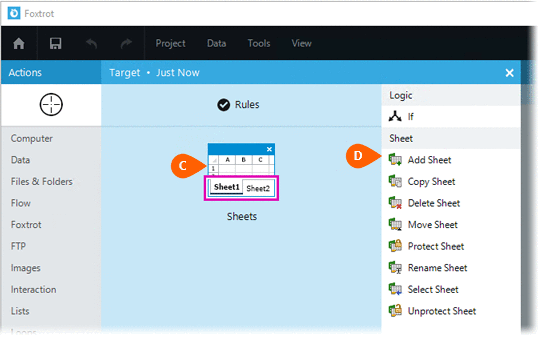
Select the Rules
 to change the Connection for this Action. Both
the Timing
to change the Connection for this Action. Both
the Timing  and
Error
and
Error  settings
for this action may be configured to fine tune the how the Action will
run.
settings
for this action may be configured to fine tune the how the Action will
run.
Note: For more information about Timing and Error settings, read the Action Builder article.
Enter the desired Name for the new sheet. Finally, select the desired position
for the new sheet. Finally, select the desired position of the new sheet - this is the position in which the sheet will be placed
once created.
of the new sheet - this is the position in which the sheet will be placed
once created.

Optionally add Notes
 to the Action to document any special instructions
or functionality. When the Run Switch
to the Action to document any special instructions
or functionality. When the Run Switch is set to Run, the action
will be executed after clicking OK.
is set to Run, the action
will be executed after clicking OK.
Note: The run switch is set to Run by default. To create or modify this action without executing it, click the slider to change the option to Don't Run. For more information, see Action Builder.
Click the OK
button  to save the Action.
to save the Action.