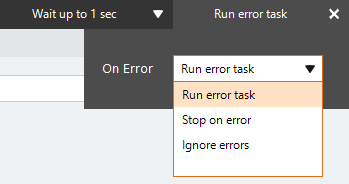Set List Value
The Set List Value action An instruction within a botflow. sets the value of a list entry field in a botflow Automated steps that you can design for each bot that will run.. You can set a list value of a:
- List of imported data.
- List within a botflow.
Some examples of applications for the Set List Value action are:
- Setting the value of a list created in the Nintex RPA LE Botflow Pane.
- Setting the value of a list of items extracted from a list created using the Create List action.
Add a Set List Value action to a botflow
This example provides the steps necessary to add a Set List Value action to a botflow.
- On the Actions List, click Lists, and then click Set List Value from the Values list.
- Set the Set List Value settings:
- List: Type a list name in the List field.
- Column: Type a column list name in the Column field.
- Row: Type a row list name, or select First row or Last row, in the Row field.
- Value: Type a value to display in the matrix of the selected list column and row in the Value field.
- If needed, adjust the Run Error Task settings to fine tune how the action runs.
- If needed, adjust the Run Switch setting to create the action without running it.
- Optionally, add an action note.
- Click OK to add the Set List Value action to the botflow.
General
| Field or button | Description |
|---|---|
| Set List Value Options/Settings |
General
|
| Run error task |
|
| Note |
(Optional) Type a Note to document any special instructions or functionality.
|
| Run Switch |
The Run Switch toggle controls how Nintex Bot runs an action when adding or editing an action in a botflow.
|
| OK/Cancel | Click OK to save the action or click Cancel to discard the action or any changes. |