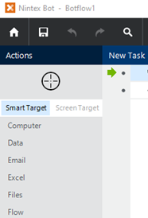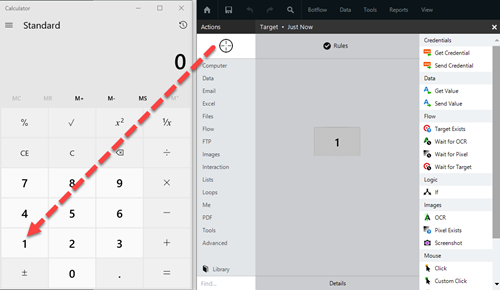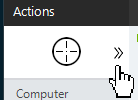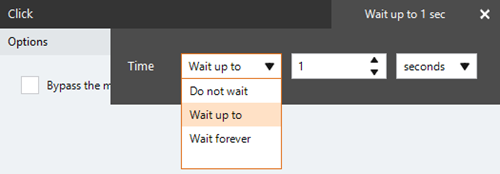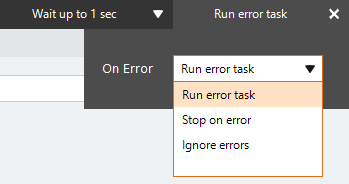New Tab
The New Tab action creates a new Google Chrome or Microsoft Edge (Chromium based) browser window tab.
You must install the latest version of the Nintex RPA Chrome Extension to use this action. See Nintex RPA Chrome Extension for instructions on how to install the extension.
Using the New Tab action, you can create:
- A new tab in a browser.
- A new tab to open a specific website in a browser.
Some examples of target applications for the New Tab action using the Target Selector Allows you to choose the target element the botflow interacts with, such as a button, text field, or check box. are:
- Automate creating new tabs in a browser window to save time.
- Automate creating a new tab with the website of your choice.
Tip: We recommend setting the zoom to 100% for Google Chrome and Microsoft Edge when using this action.
Add a New Tab action to a botflow
- Ensure that you have installed the latest version of the Nintex RPA Chrome Extension. See Nintex RPA Chrome Extension for instructions on how to install the extension.
- Set the zoom to 100% for Google Chrome and Microsoft Edge.
- In Nintex Bot, drag the Target Selector from the Build Pane Area to add new actions and edit existing actions. The Build Pane displays after you select a targeted element in a Windows application. The center of the Build Pane is referred to as the Task Editor Pane. and drop it onto the title bar of a Google Chrome or Microsoft Edge browser window to display the Target Preview.
- Select New Tab from the Browser actions list.
- Select an option from the Tab drop-down list to specify the new tab option. For more information on the settings, go to New Tab Action Builder window .
- If needed, adjust the Rule settings to modify how Nintex Bot finds the application target.
- If needed, adjust the Run error task settings and timing settings to fine tune how the action runs.
- (Optional) View the action Details settings.
- If needed, adjust the Run Switch setting to create the action without running it.
- (Optional) Add an action note.
- Click OK to add the New Tab action to the botflow.
New Tab action field and button descriptions
| Field or button | Description |
|---|---|
| Target Selector |
The Target Selector allows you to choose the target element the botflow interacts with, such as a button, text field, or check box. Ensure that your machine's Windows Settings (Start Menu > Settings) are set as follows when using the Target Selector:
You can use the Target Selector to:
Drag the Target Selector from the Task Pane onto the desired application target An element within an application Nintex RPA LE interacts with, such as a button, text field, or checkbox. and select the appropriate action from the Build Pane Area to add new actions and edit existing actions. The Build Pane displays after you select a targeted element in a Windows application. The center of the Build Pane is referred to as the Task Editor Pane.. Smart Target and Screen Target options The Target Selector can be used with the Smart Target or Screen Target options. The options are displayed as shown in the image below. Smart Target is selected by default.
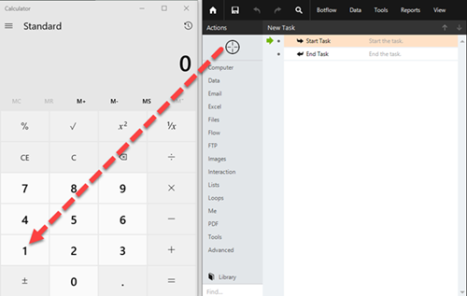
|
| Build Pane |
The Build Pane displays after you select a targeted element in a Windows application. In the Build Pane, you can:
Selected target elements display in the Build Pane with a list of actions supported by the targeted item. The Build Pane also displays how long the item has been targeted.
|
| Recent Target |
The most recent target may be accessed by clicking the Recent Target button to the right of the Target Selector.
This is useful when creating Excel, Emulator, and Web Table Targets allowing you to create new actions with existing targets. |
| Field or button | Description |
|---|---|
| New Tab Options/Settings |
Tab: Lists the options for the new tab that you want to open:
|
| Rules |
Some actions have rules required to locate a target and vary based on the targeted application. Rules of a targeted application element are configured and saved with the action. The rules are then used to locate the proper targeted element, such as a Microsoft Excel workbook. Other notes about rules:
To set up the most common rules:
The Rules window displays the rules available for the selected targeted application. |
| Preview | All actions created using the Target Selector include a preview of the targeted element. |
| Details |
Use the Details window to access the available details for the selected target application. These details can be used by developers for troubleshooting. When directed by Nintex Support, click Details from the Preview Panel of the Action Builder. If needed, Nintex Support will supply additional information. |
| Timing Settings |
Use the Timing Settings to customize the length of time in which your actions are executed. Some actions have timing settings and vary based on the targeted application. The timing settings of a targeted application element are configured and saved with the action. The timing settings are then used to control when the action starts.
|
| Run error task |
Use the run error task settings to assign what action you want the botflow to take when an error occurs.
|
| Note |
(Optional) Type a Note to document any special instructions or functionality.
|
| Run Switch |
The Run Switch toggle controls how Nintex Bot runs an action when adding or editing an action in a botflow.
|
| OK/Cancel | OK: Saves the action. Cancel: Discards the action or any changes. |