Task Card Detail
The Task Card Detail shows the task title, folio, and description on the left, and the time or date it was created on the right. The task shows if it is high priority with the exclamation point above the time / date, and if it is opened by showing the person icon.
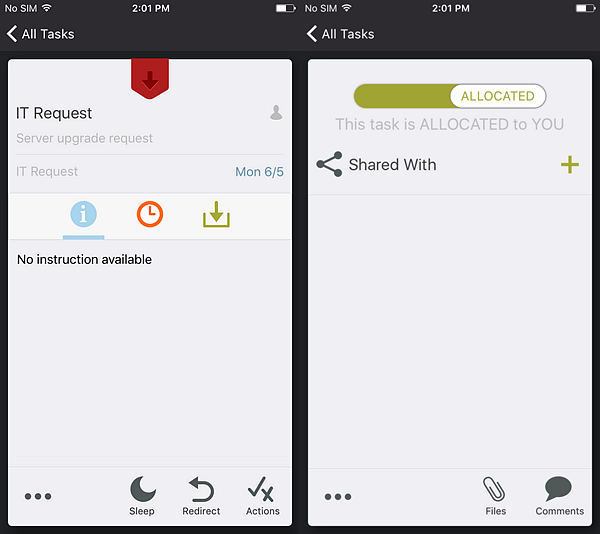
The following sections are available:
- Form Button: Opens the task URL or the SmartForm for the task.
- Task Description: Displays the task description.
- Task Information: Displays the task information.
- Start Date and Time: Displays the start date and time for the task.
- Assigned To: Displays who the task is assigned and shared with.
- Actions Panel: Displays task actions like sleeping a task, redirecting a task, viewing workflow actions, adding attachments and comments.
- Allocated To: Allows you to allocate the task to yourself.
- Shared With: Allows you to share the task with another person.
| Task Card Item | Description |
|---|---|

|
Opens the task URL or the SmartForm for the task. The Form icon has five states:
|
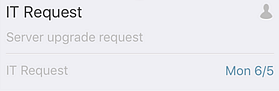
|
Displays a more detailed description of the task item. |
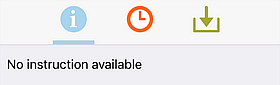
|
Displays information about the task item. |
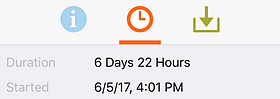
|
Displays the start date and duration of a task item. |
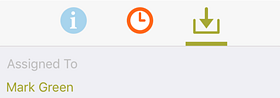
|
Displays who the task is assigned to and allows you to allocate the task to someone. Tapping on a name in this section allows you to email that person. |
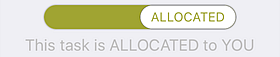
|
Allows you to allocate the task to yourself. Swipe left to return the task to open. |

|
Allows you to share the task with other users. |
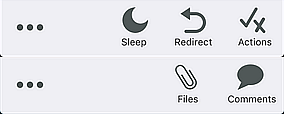
|
Displays task actions like sleeping a task, redirecting a task, viewing workflow actions, and adding attachments and comments. |
From the task card, task actions can be applied via the Actions Panel.




