Redirecting a Task
This topic describes how to redirect a task. Redirecting a task sends the selected task to another person for completion. Note that the task is removed from your Inbox and appears in the other person's Inbox, which is different than sharing a task. To use this feature, search for and then select the person that the task must be redirected to.
A task can be redirected in two places:
- From the task card
- From the form
Redirecting a Task Using the Task Card
Redirect a task using the Redirect button in the Actions Panel on a task card.
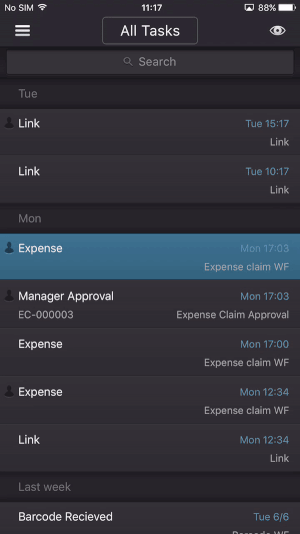
- Select a task from the Inbox.
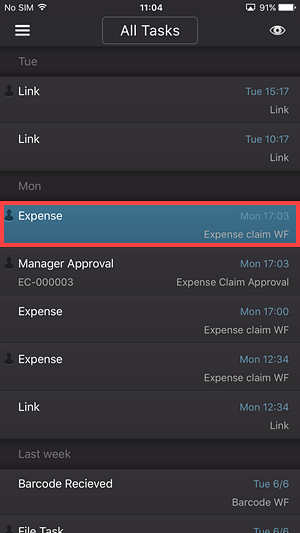
- On the task card, tap the Redirect button.
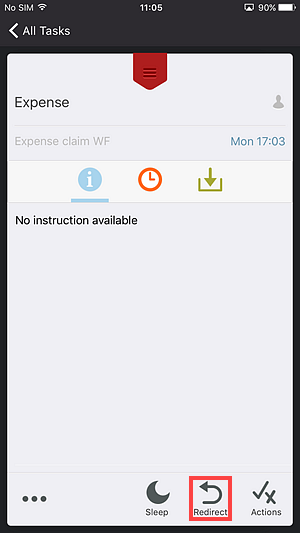
- Search for a person to redirect to, or select a user from the Recent, Workflow and Team tabs.
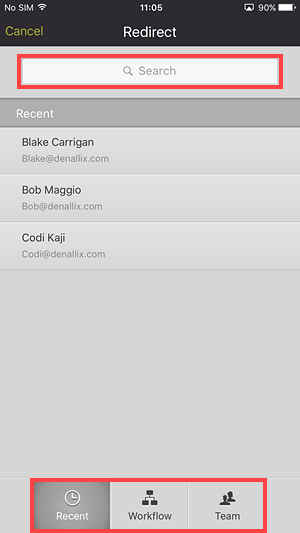
- Select the person.
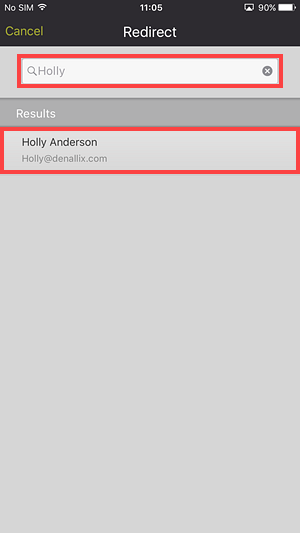
- The task is redirected and removed from your Inbox.
Redirect a Task Using the Form
Redirect a task using the Redirect button in the Actions Panel on the form.
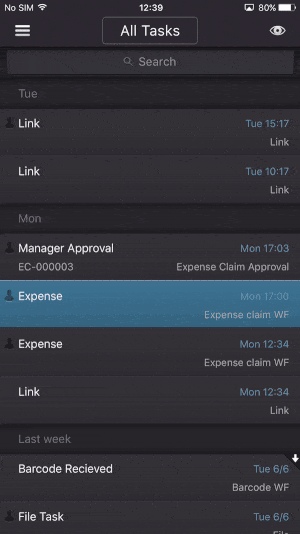
- Select a task from the Inbox.
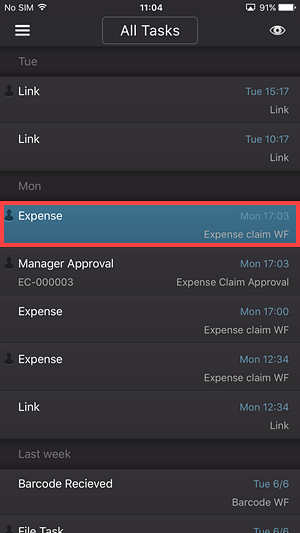
- On the task card, tap the Form button.
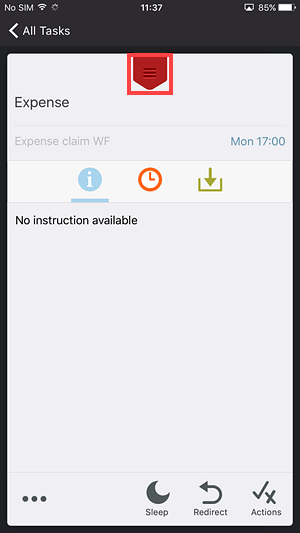
- Tap the ... button.
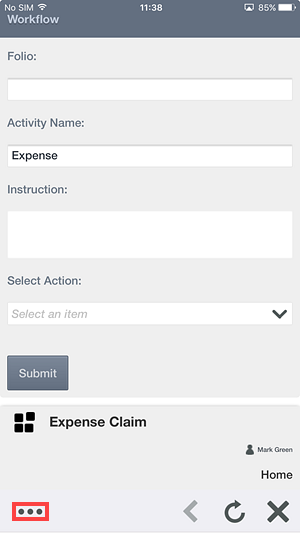
- Tap Redirect.
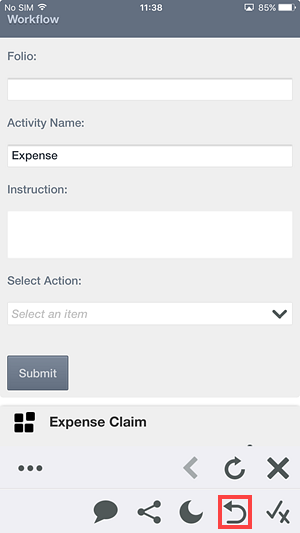
- Search for a person to redirect to, or select a user from the Recent, Workflow and Team tabs.
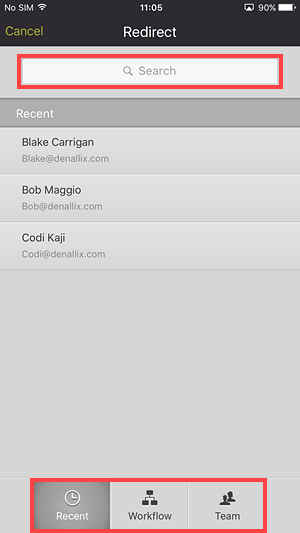
- Select the person.
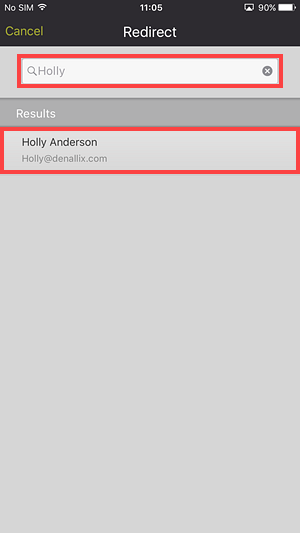
- The task is redirected and removed from your Inbox.