Using Reports
K2 reports provide information such as duration, status and priority of workflows that have been started, are in progress or are complete. The Reports are divided into 3 areas as shown below:
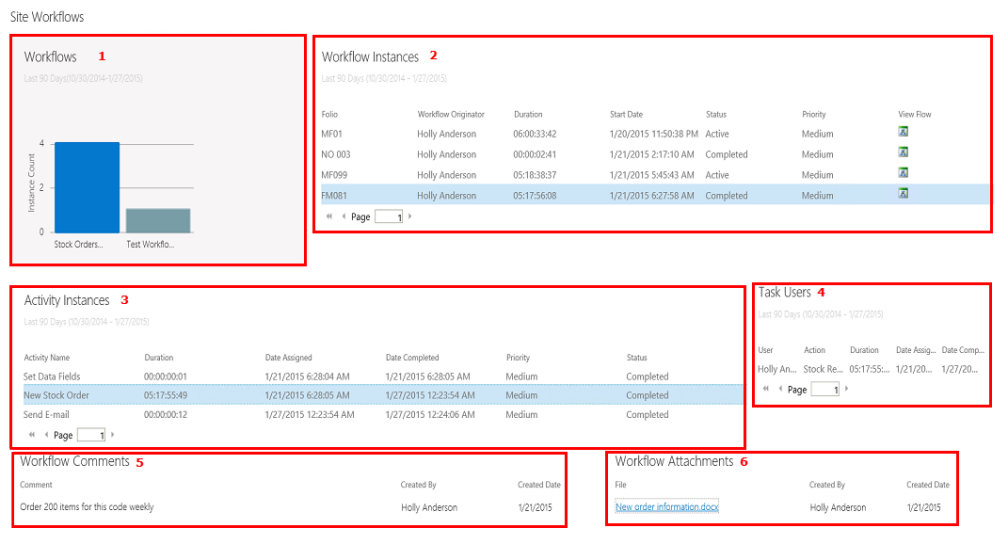
- Workflows Bar Graph
- Workflow Instances
- Activity Instances
- Task Users
- Workflow Comments
- Workflow Attachments
How to use the report
The displaying of data occurs in steps.
- Open the report. Only the graphical data in the Bar Graph will display at first.
- Click on the bar graph, this will load the Workflow Instance data in the right-hand pane.
- Click an entry in the Workflow Instance list to load the Activity Instance data, Workflow Comments and Attachments in the bottom panes.
- Click an Activity Instance to load the Task User data.
What will the report show me?
This report will show the number of instances for your workflow. When you hover over the report you will also see the duration for all the instances. The report includes running and completed instances of the workflow.
When accessing Reports from the K2 for SharePoint App Settings page, the number of instances for all your workflows on this SharePoint Site Collection will display.
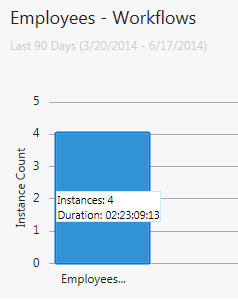
What can I do?
When you click on the graph the Workflow Instances Report displays. When viewing reports from the K2 for SharePoint App Settings page, you can click on the graph for a specific workflow which will result in the Workflow Instances Report displaying for that workflow only. This allows you to view the Workflow Instances Report for each workflow separately.
The Workflow Instances Report will display as soon as you click on the graph of the Workflows report.
What will the report show me?
This report will display the following information per workflow instance:
- Folio: The name of the workflow instance.
- Duration: How long it took for the instance to complete or how long the instance is running.
- Start Date: The date and time that each instance was started.
- Status: This will show if the instance is Active, Completed or in Error State.
- Priority: High, medium or low priority.
- View Flow: This will display graphical representations of the Process and Charts.
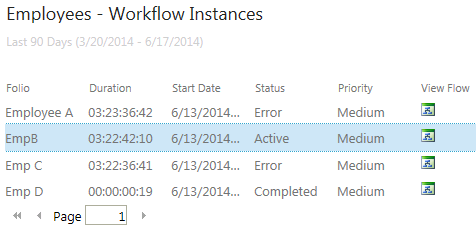
What can I do?
- Click on a Workflow Instance to display the Activity Instances, Workflow Comments and Attachments.
- Click the View Flow icon of the Workflow Instance to open graphical representations of the Process and Charts for that instance.
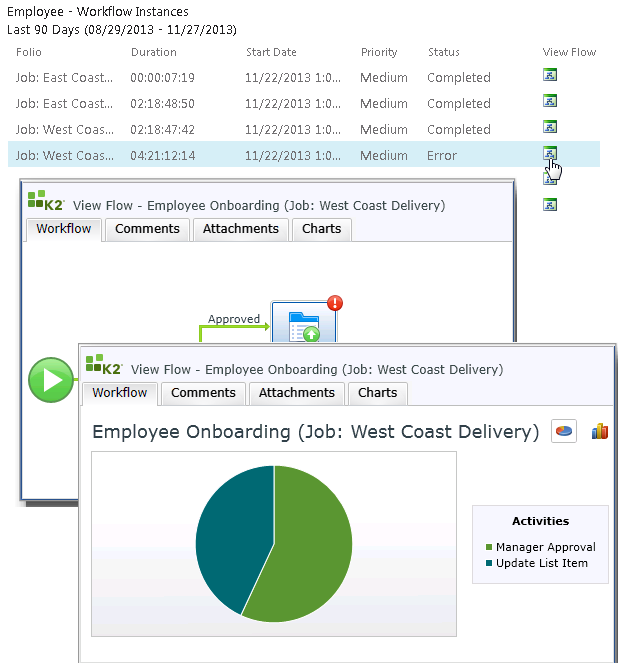
For more information see Using View Flow.
The Activity Instances Report will display as soon as you click on one of the workflow instances from the Workflow Instances Report.
What will the report show me?
This report will display the following information per activity instance:
- Activity Name: The name for each activity in the workflow instance.
- Duration: The duration for each activity.
- Date Assigned: The date and time when the activity started.
- Date Completed: The date and time when the activity completed.
- Priority: High, medium or low priority.
- Status: This will show if the activity is still Active or Completed.
What can I do?
This report is for information purposes on workflow instance activities.
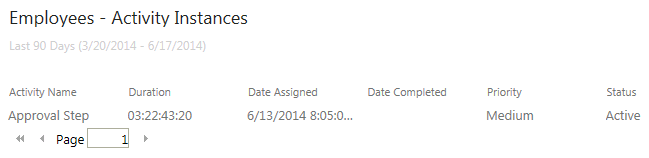
The Task Users Report will display when you click an Activity Instance. This report represents the destination users for a task in the workflow.
What will the report show me?
The report will show the user/s that completed tasks for this activity.
What can I do?
This report is for information purposes on workflow instance activity actions.
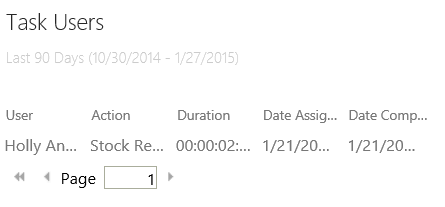
The comments displayed are based on a workflow instance and can be seen when you click on a Workflow Instance report. For more information on how to use Comments and Attachments, see the How to use Comments and Attachments topic.
What will the report show me?
This report will only show comments added to a workflow step per workflow instance.
What can I do?
This report is for information purposes on workflow comments per instance.
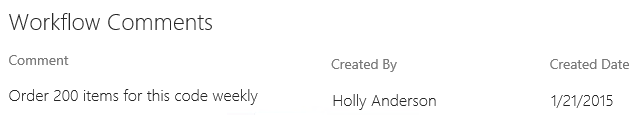
The attachments displayed are based on a workflow instance and can be seen when you click on a Workflow Instance report. For more information on how to use Comments and Attachments, see the How to use Comments and Attachments topic.
What will the report show me?
This report will only show attachments added to a workflow step per workflow instance.
What can I do?
This report is for information purposes on workflow attachments per instance.
