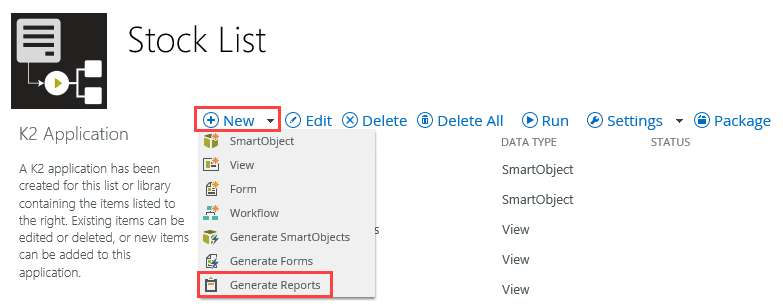Generate Standard Reports
Use this topic to discover how to generate (or re-generate) a report. See the Reports topic for information on running reports.
Images in this section might differ, depending on your version of SharePoint. For more information on the recent changes to SharePoint Online user interface (UI), see the SharePoint Online User Interface Changes knowledge base article.
You create reports at the same time as creating other application elements.
- When you integrate your list or library with the K2 for SharePoint application, select both the Create Reports option and the Create Workflow option. You could just select the Reports check box, but keep in mind you need workflow data to report on.
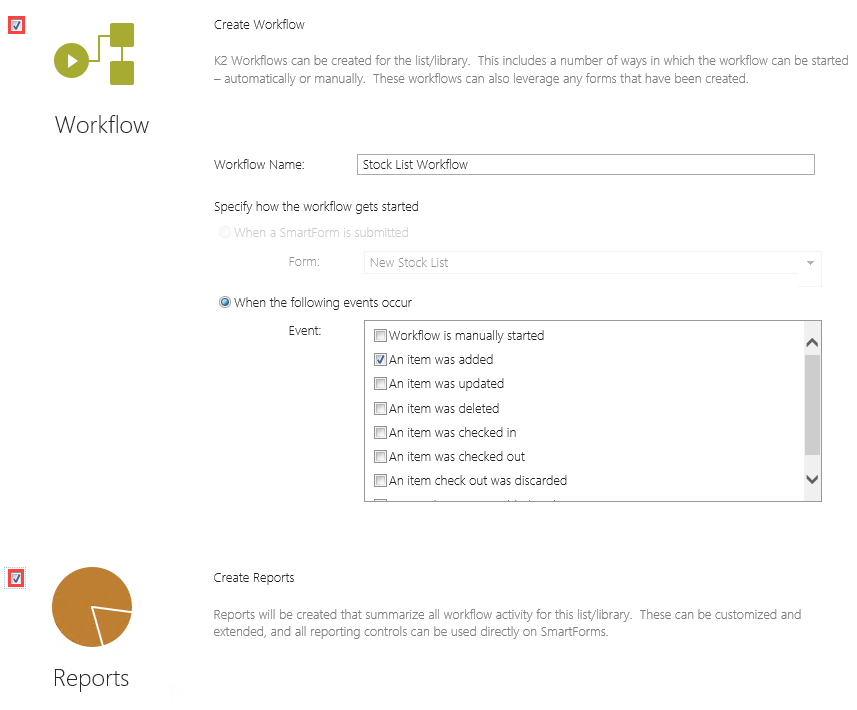
- Configure the K2 workflow.
- Start a few workflow instances for your application so that there is some workflow data to report. In this example the workflow starts when items are added to the SharePoint list.
- Select the Report icon from the SharePoint list or library ribbon to generate the report.
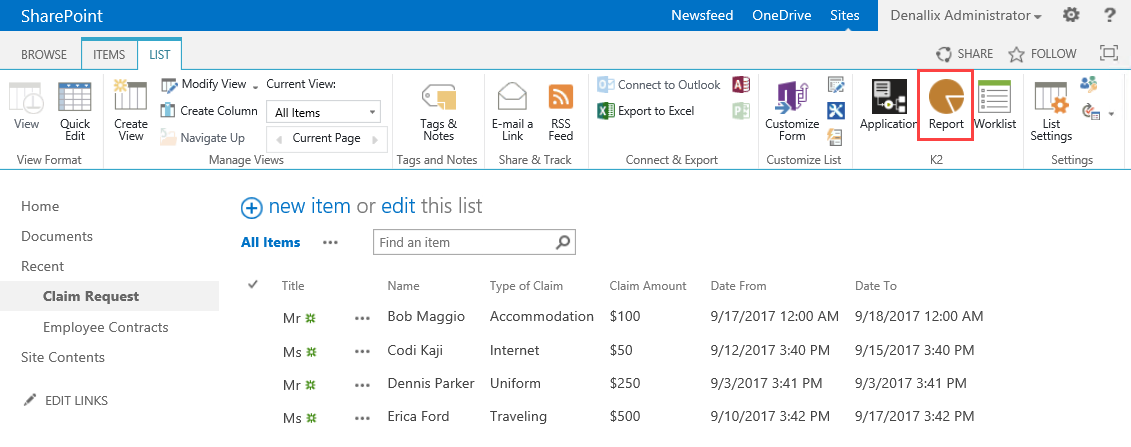
- The report shows as follows:
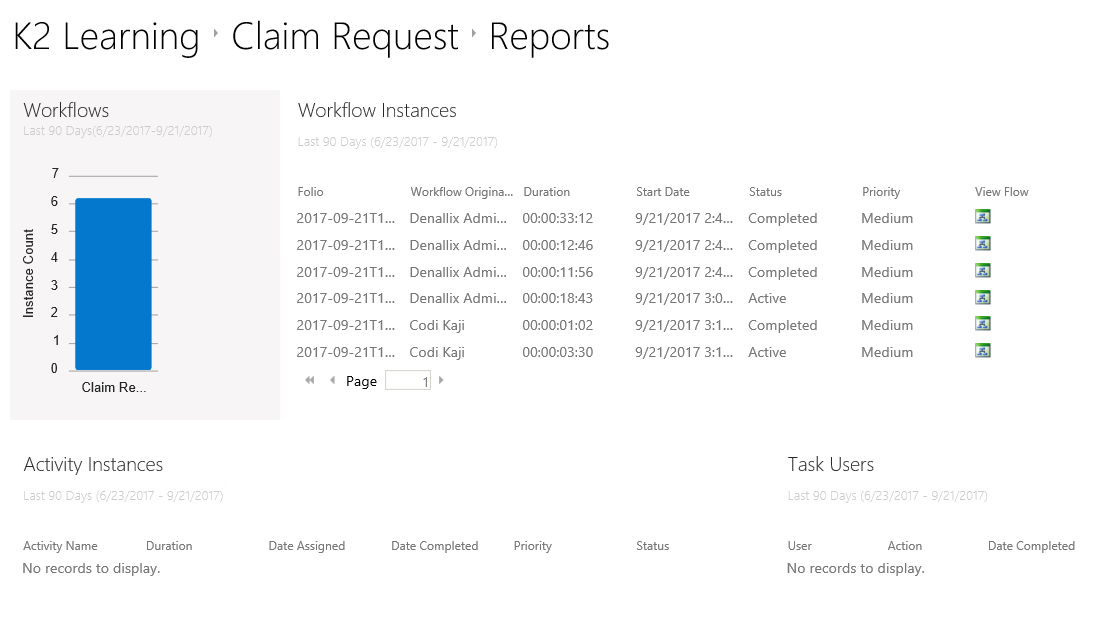
Alternatively, select the Report icon from the SharePoint list or library ribbon to integrate your list or library with the K2 for SharePoint application. 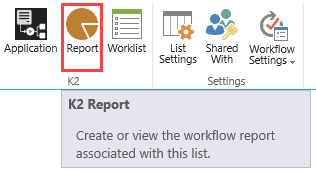
Regenerate reports using the Generate Reports option in the K2 Application page. Use this feature in any of the following ways:
- To create a new report if no report is generated
- To re-generate the report if the report was originally generated with the K2 Application
- To revert a report back to the original default state if you have customized it. Note: This reset any customizations you've done
To regenerate the report, click (+) New and select Generate Reports from the K2 Application page.