Reports
K2 Reports shows statistical data regarding the usage of workflows. Access these reports either through the K2 Reports icon in the ribbon of the SharePoint list or library associated with the application, or the Reports page in the K2 for SharePoint administration page.
Images in this section might differ, depending on your version of SharePoint. For more information on the recent changes to SharePoint Online user interface (UI), see the SharePoint Online User Interface Changes knowledge base article.
Run the default report page for an application by clicking the Report icon next to the K2 Application icon, located on the SharePoint list or library ribbon.
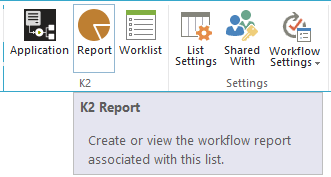
Alternatively, right-click the Workflow Reports Form and select Run on the K2 Application elements page. If the Workflow Report Form does not appear on the K2 Application elements page, you need to generate a report for the application.
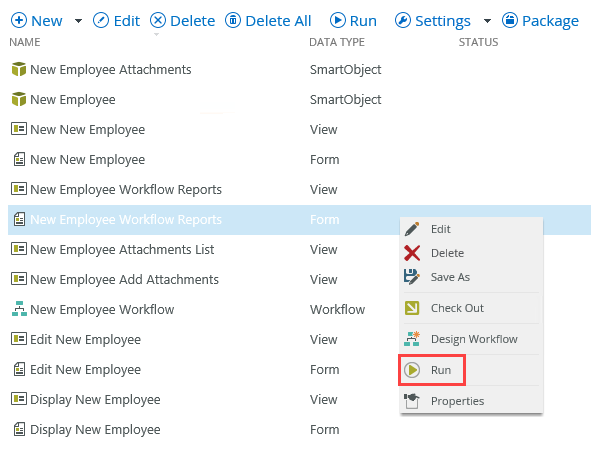
Your report looks similar to this:
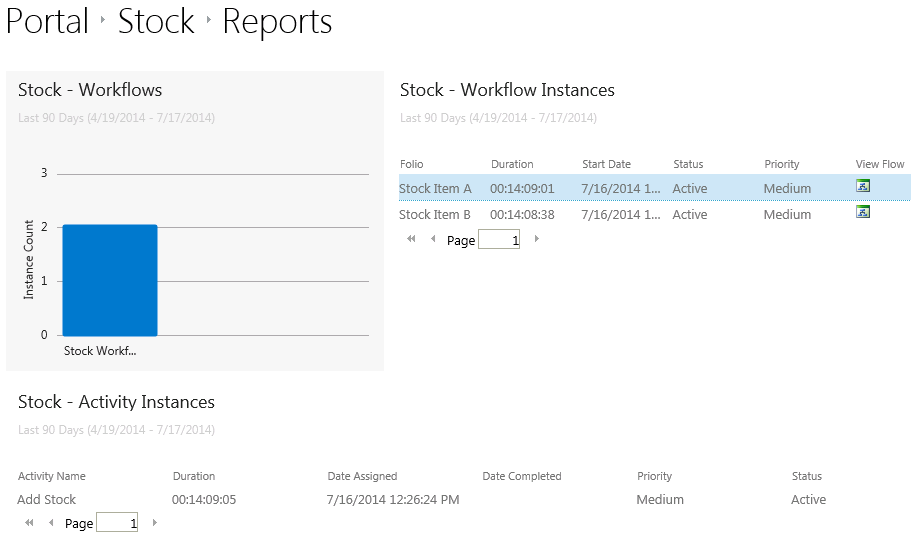
To access the Reports page that lists all applications on the SharePoint Site, click on the K2 for SharePoint App from the SharePoint Site Contents page. This opens the K2 for SharePoint App Settings page. Click on the Reports link under Artifacts to open the report.
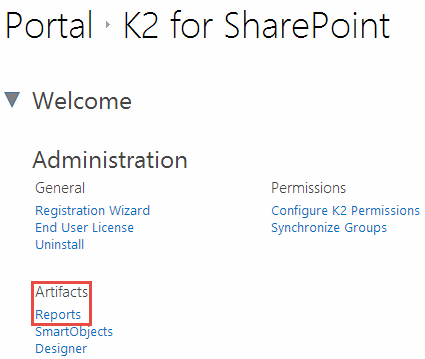
Your report looks similar to this. Note each bar in the image below represents a workflow in a list or library in the site.
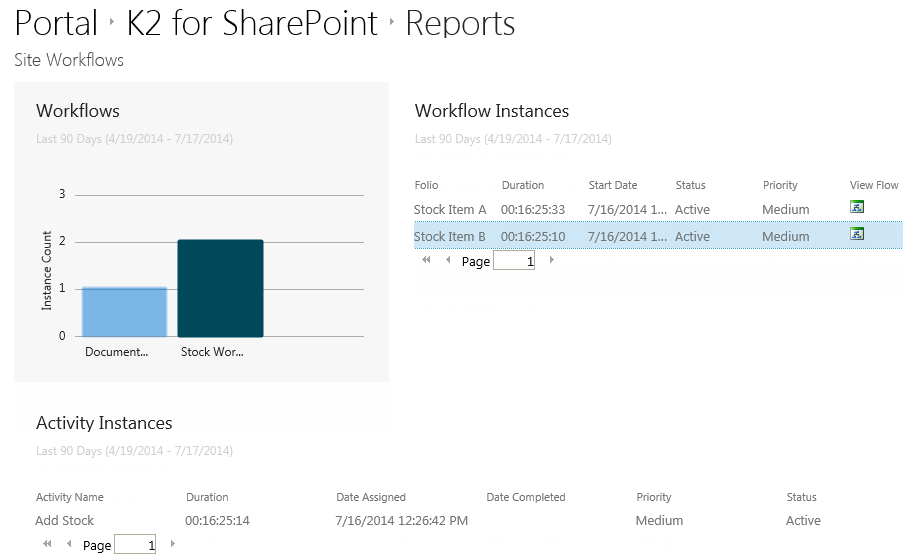
See the Using Reports topic for more information on running reports on workflows.