Deliver a DocGen Package by adding it to the DocGen Queue. You can give users the option to send a DocGen Package output file to a custom object which queues up documents to be downloaded or merged with other documents manually.
Add output documents to the DocGen Queue
You can add a DocGen Queue delivery from the DocGen Package Wizard or the Delivery Options related list on a DocGen Package.
To add DocGen Queue Delivery Option from the DocGen Package Wizard
-
From the Force.com app menu, select Nintex DocGen, and then click DocGen Packages.
Tip: You can also select this from Lightning with the
 App Launcher.
App Launcher. -
Click New.
-
From Basics, enter required information in these fields:
-
DocGen Package Name
-
Type
-
DocGen Package Starting Object.
For more information, see Create new DocGen Packages with the DocGen Package Wizard.
-
-
From Delivery Options, in Type, select DocGen Queue.
-
In Name, type a name (that the user running the DocGen Package will see) and then configure any remaining fields for standard options.
For more information on the standard options, see Delivery Options.
-
On DocGen Package Templates, select or upload a template and click Save.
To add or edit DocGen Queue Delivery Option from the Delivery Option related list
-
From the Force.com app menu, select Nintex DocGen, and then click DocGen Packages.
Tip: You can also select this from Lightning with the
 App Launcher.
App Launcher. -
Select a DocGen Package from which you want to add or edit a DocGen Queue Delivery Option, and on the Delivery Option related list, take one of the following actions.
-
Click New Delivery Option, from Type of new record, select DocGen Queue and then click Continue.
-
From an existing DocGen Queue Delivery Option , click Edit .
-
-
In Name, type a name (that the user running the DocGen Package will see) and then configure any remaining fields for standard options.
For more information on the standard options, see Delivery Options.
-
Click Save.
Use the DocGen Queue Delivery Option
Once you add the DocGen Queue Delivery Option to your DocGen Package, you can deliver documents to the DocGen Queue object.
To test the DocGen Queue Delivery Option
-
From the Force.com app menu, select Nintex DocGen, and then click DocGen Packages.
Tip: You can also select this from Lightning with the
 App Launcher.
App Launcher. -
Select a DocGen Package that contains a DocGen Queue Delivery Option.
-
Click Select Record, select the record, contact, and then select the DocGen Queue Delivery Option. For more information, see DocGen Package object testing
-
Click Run DocGen Package.
The app generates the document, applies any options you've specified in the DocGen Package.
Tip: You can download the document from the DocGen Queue object.
Access the DocGen Queue object
After you send an output document to the DocGen Queue, you must access the DocGen Queue to work with the output.
To access the DocGen Queue object
-
From the Force.com app menu, select Nintex Drawloop DocGen® for Salesforce, and then click DocGen Queue.
Tip: You can also select this from Lightning with the
 App Launcher.
App Launcher.
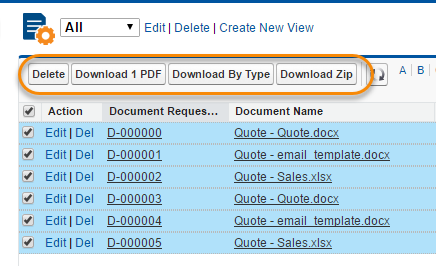
|
Section |
Field |
Description |
|---|---|---|
|
Buttons |
Delete | Deletes selected documents. |
|
|
Download 1 PDF |
Download selected document as PDF. |
|
|
Download by Type |
Merges selected documents by type and then makes merged files available for download. |
|
|
Download by Zip |
Downloads documents in a zip archive |
|
Header row |
Selector check box | Select the check box in the header row to select all documents. |
|
|
Action |
Actions for managing single document requests:
|
|
|
Document Request |
An Id generated automatically for each item in the queue. |
|
|
Document Name |
Specifies the name of the output document. |
|
|
Created Date |
Specifies the date the document was generated (not pictured). |
