You can generate documents from a DocGen Package to test what output documents will look like and how deliveries function. The output shows how documents will look using different records or contacts, and the test includes the delivery option defined in the DocGen Package, or you can use a simulated download delivery. From the DocGen Package you want to test, select a record, and then satisfy the generate document requirements for the DocGen Package.
Generate test documents from the DocGen Package object
You can test document generation and deliveries from the DocGen Package object. If you're using an e-sign delivery or email delivery, the test delivery does not actually send the documents, but gives you the opportunity to test ancillary functionality like email templates or recipients.
To generate test documents from the DocGen Package object
-
From the Force.com app menu, select Nintex DocGen, and then click DocGen Packages.
Tip: You can also select this from Lightning with the
 App Launcher.
App Launcher. -
Select a DocGen Package.
-
Click Select Record.

-
In Test DocGen Package, select a record.
-
Select a contact or None.
-
In Delivery Option, take one of the following actions:
-
To test Delivery Options by downloading file output, click Test Download and then select a Delivery Option from the list of delivery options inside Test Download.
The test will generate output documents but the app won't actually deliver the documents. Instead, the app makes the output available for you to download.
For example, in the Test DocGen Package pictured below, the DocuSign Delivery would not get routed to DocuSign; instead, the app would make the output created by the DocGen Package available for you to download.
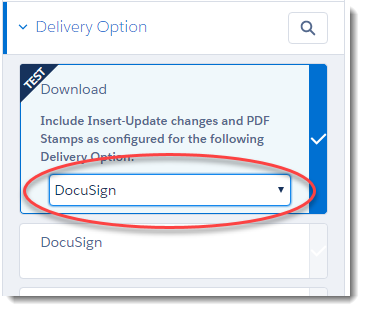
Tip: If you use the Test Delivery Option, you can also specify a Delivery Option to test Insert-Updates and PDF Stamps.
-
To actually run Delivery Options, select a Delivery Option and then satisfy any other options configured for the delivery.
For example, in the Test DocGen Package pictured below, the DocuSign Delivery would get routed to DocuSign for delivery.
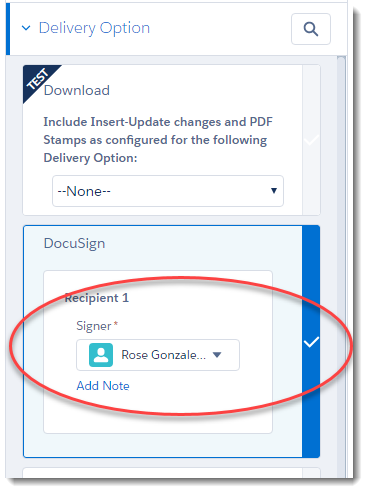
-
-
Click Run DocGen Package.
The app generates the documents and satisfies whatever Delivery Option you configured. If you selected Test Download, an icon for your output files appears in the Test DocGen Package window so that you can download the files.
-
After the app generates documents, you can perform any of the following additional tasks.
-
Start Over
Returns to select record, discards all previous selections.
-
Modify Run
Returns to contact selection, with the same record and Delivery Option selected for generation
-
Re-run DocGen Package
Generates documents again, using the same selections
-
