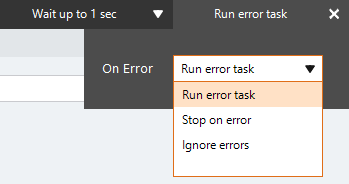REST
A Representational State Transfer (REST) Application Programming Interface (API) uses HTTP requests to GET Rest method used to retrieve information from a web server., PUT Rest method used to update information on a web server., POST Rest method used to post information to a web server. and DELETE Rest method used to delete information on a web server. data. The REST action An instruction within a botflow. executes a call to a REST web service from within a botflow Automated steps that you can design for each bot that will run..
Using the Rest action, you can:
- Query information from a REST server.
- Initiate a process using a REST request.
Some examples of using the REST action are:
- Query for information to update a database.
- Initiate a process performed on the REST server such as starting a workflow instance in Nintex Workflow.
Add a REST action to a botflow
These are the steps required to add a REST action to a botflow. The Action Builder field and button descriptions table given below the procedure fully describe required and optional configuration fields.
To add a REST action to a botflow:
- On the Actions List, click Advanced and then click REST from the Programming list.
- Set the REST settings.
- Type: Select the required REST method needed to invoke the web service from the drop-down list.
- Url: Specify the URL, starting with
https://, and enter the remainder of the web address. - Headers: Add any required headers by clicking the plus sign (
 ) and completing the fields in the Header window.
) and completing the fields in the Header window. - Body: When the POST, PUT, DELETE, or OPTIONS methods are selected, specify the body of the request that will be sent to the web service.
- Encoding: Select the required encoding from the drop-down list.
- Authentication: If required, select the Authentication check box and then select the required authentication type from the drop-down list.
- Save content: Select the required option to save the content of the REST action:
- File: Enter the file name with file path in the field.
- Variable: Enter the variable name in the field.
- Save status code: If required, select the Save status code check box to enter a code in the Save status code field.
- If needed, adjust the Run Error Task settings to fine tune how the action runs.
- If needed, adjust the Run Switch setting to create the action without running it.
- Optionally, add an action note.
- Click OK to add the REST action to the botflow.
The Action Builder window for REST displays.
General
Authentication
Response
| Field or button | Description |
|---|---|
| REST options/settings | General
Authentication
Response
|
| Run error task |
|
| Note |
(Optional) Type a Note to document any special instructions or functionality.
|
| Run Switch |
The Run Switch toggle controls how Nintex Bot runs an action when adding or editing an action in a botflow.
|
| OK/Cancel | Click OK to save the action or click Cancel to discard the action or any changes. |