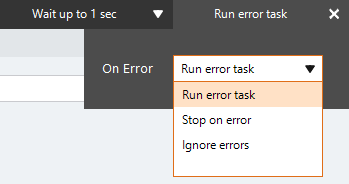Query List
The Query List action An instruction within a botflow. queries a list and puts the results in a new list in a botflow Automated steps that you can design for each bot that will run..
Using the Query List action, you can get a list information from:
- A list of imported data.
- Within a list in a botflow.
Some examples of applications for the Query List action:
- Create a new list from lists created in the Nintex RPA LE Botflow pane.
- Update an existing list with items extracted from a list created using the Create List action.
Add a Query List action to a botflow
This example provides the steps necessary to add a Query List action to a botflow.
To add a Query List action to a botflow:
- On the Actions List, click Lists and then click Query List from the List list.
- Set the Query List settings:
- List: Type a list name to be queried in the List field.
- Column: Select a column option from the drop-down.
- Any Column: The query rule is evaluated in each column of the row.
- Exact Column: The query rule is evaluated in the column specified.
- Save to: Type a list name to save the queried results to in the Save to field.
- Overwrite: Select the check box to overwrite a list with the same name.
- Rule 1: Select the required rule value from the drop-down and type in the corresponding value.
- And/Or: Select the check box to enable an and/or condition and Rule 2 selection.
- And: The conditions of both rules must be met for the query results.
- Or: One condition of either rule must be met for the query results.
- Rule 2: Select the required rule value from the drop-down and type in the corresponding value.
- If needed, adjust the Run Error Task settings to fine tune how the action runs.
- If needed, adjust the Run Switch setting to create the action without running it.
- Optionally, add an action note.
- Click OK to add the Query List action to the botflow.
The Action Builder window for Query List displays.
General
Options
| Field or button | Description |
|---|---|
| Query List Options/Settings | General
Options
|
| Run error task |
|
| Note |
(Optional) Type a Note to document any special instructions or functionality.
|
| Run Switch |
The Run Switch toggle controls how Nintex Bot runs an action when adding or editing an action in a botflow.
|
| OK/Cancel | Click OK to save the action or click Cancel to discard the action or any changes. |