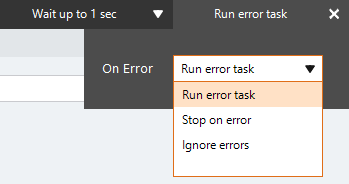Create List
The Create List action An instruction within a botflow. creates a list in a botflow Automated steps that you can design for each bot that will run.. Using this action, you can create a list:
- To prepare the list for the import of new data.
- On a network drive in the network domain.
- In a database.
Some examples of using the Create List action with lists are:
- A list created in the Nintex Bot Botflow pane.
-
With a Loop action to perform a work action with each item in the list.
- File and folder information imported or compiled into a list using the Expression Builder.
Add a Create List action to a botflow
- On the Actions List, click Lists and then click Create List from the Lists list.
- Set the Create List settings:
- Name: Enter a name for the column.
- Exception value: (Optional) Enter a value in the Exception value field.
- Keep window open to add another column: Select to keep the window open while adding columns.
Name: Type in a name for the list.
Type: Select the type of list from the drop-down list.
Overwrite: Select the box to overwrite a list with the same name.
Options (File & Folder List)
Retrieve: Select to retrieve files, folder, or both files and folder from the drop-down list.
Folder: Type in the folder location.
Include subfolders: Select the box to include subfolders in the Create List action.
Ignore inaccessible folders: Select the box to ignore inaccessible folders.
Include Hidden items: Select the box to include hidden files.
Include System items: Select the box to include system items.
Filter: If you are creating a file or folder list, select the box to specify which files should be included in the results (for example, ".xlsx, .csv, .xls, .xlsm"). If you do not select the box, a filter will not be applied.
Options (Custom List)
Columns (Plus Sign): Click to display the Column window.
- If needed, adjust the Run Error Task settings to fine tune how the action runs.
- If needed, adjust the Run Switch setting to create the action without running it.
- (Optional) Add an action note.
- Click OK to add the Create List action to the botflow.
| Field or button | Description |
|---|---|
| Create List Options/Settings |
General
Options (File & Folder List)
Options (Custom List) |
| Run error task |
|
| Note |
(Optional) Type a Note to document any special instructions or functionality.
|
| Run Switch |
The Run Switch toggle controls how Nintex Bot runs an action when adding or editing an action in a botflow.
|
| OK/Cancel | Click OK to save the action or click Cancel to discard the action or any changes. |