Mouse Button
This article provides information on the following topics:
- •What is the Mouse Button Action?
- •Creating a Mouse Button Action
Note: The Actions Quick Reference provides a complete list of actions that you can print for easy reference.
What is the Mouse Button Action?
The Mouse Button Action presses and releases the left or right mouse button.
A Mouse Button Action is never actually added to a script. Instead, when a Mouse Button Action is built a Mouse Sequence Action is created containing a Mouse Down and Mouse Up Action. The Mouse Down and Mouse Up Actions are what actually simulate pressing the mouse button.
Note: A Mouse Button Action should never be used to perform basic mouse clicks. For basic mouse clicks, use the Click, double click and right click Actions.
Generally, a Mouse Button Action (a Mouse Down and Mouse Up Action) would never be used unless one of the following Actions are placed between the mouse down and mouse up:
|
|
Action Name |
Explanation |
|---|---|---|
|
|
Use a Delay Action to hold the mouse button down for a specific amount of time. |
|
|
|
Use a Move Mouse Action to drag the mouse to a new target. |
A Delay Action can be used to hold a mouse button down for a specific amount of time. This can be useful in cases where a button must be held down (such as then 'Down' button on a scroll bar) for a length of time.
A Move Mouse Action can be placed between the mouse down and mouse up to create a "drag-and-drop" behavior.
Other Actions are not permitted between a Mouse Down and Mouse Up Action, with the exception of the Note Action.
Creating a Mouse Button Action
Drag and drop the Target Selector
onto the target to display the Action
Builder. A previewimage ( ) will
be displayed that allows you to visually confirm what has been targeted.
Select the Mouse
Button Action (
) will
be displayed that allows you to visually confirm what has been targeted.
Select the Mouse
Button Action ( ) from the Actions list.
) from the Actions list.
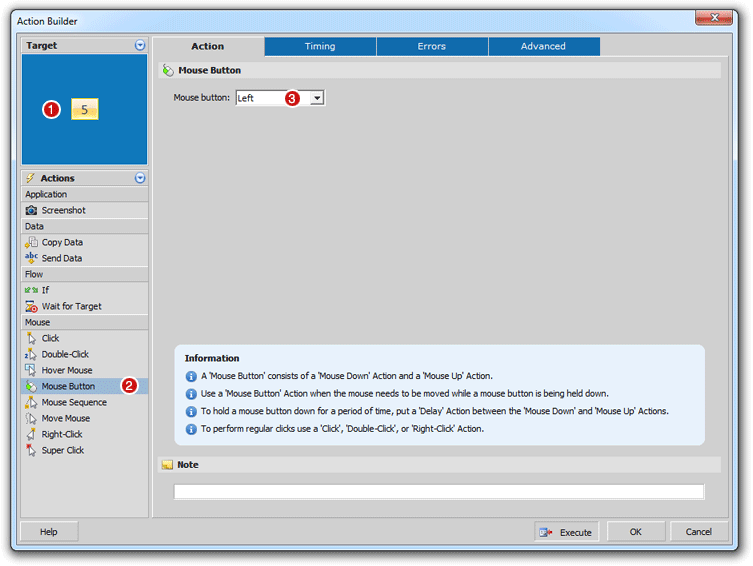
Enter the mouse
button ( )
to hover the mouse over the target.
)
to hover the mouse over the target.
Click the OK button to save the Action.