Download FTP File
This article provides information on the following topics:
Note: The Actions Quick Reference provides a complete list of actions that you can print for easy reference.
What is the Download FTP File Action?
The Download FTP File Action downloads a file from an FTP server. By default, Connection A will be used unless otherwise specified. To learn more about FTP Connections, please review FTP Connections.
Note: Before this Action can run, you must first log on to the FTP host using an Log On FTP Action.
Creating a Download FTP File Action
Select
FTP Actions  to expand the Action list. Select theDownload FTP File
to expand the Action list. Select theDownload FTP File Action from the Actions list to display the Action
Builder.
Action from the Actions list to display the Action
Builder.
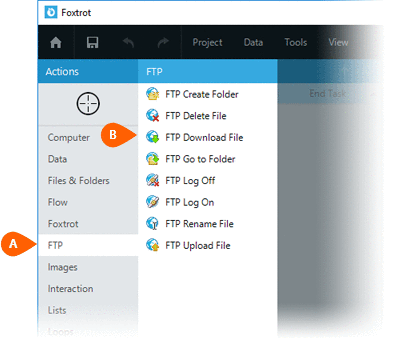
Select the Rules
 to change the Connection for this Action.
to change the Connection for this Action.
The Error  settings for this action may be configured to fine
tune the how the Action will run.
settings for this action may be configured to fine
tune the how the Action will run.
Note: For more information about the timing and error settings, go to Action Builder.
Enter the name of the File
 to download.
to download.
Note: The file will always be downloaded from FTP Connection's "current folder". Use an Go to FTP Folder Action to set the current folder.
Enter the Destination
 of the file to download.
Be sure to enter the full folder path only, excluding the name of the
file. Do not include the file name or extension, only the folder
path. For example, rather than entering "C:\MyFolder\FileName.txt",
you would enter the folder name only: "C:\MyFolder\"
of the file to download.
Be sure to enter the full folder path only, excluding the name of the
file. Do not include the file name or extension, only the folder
path. For example, rather than entering "C:\MyFolder\FileName.txt",
you would enter the folder name only: "C:\MyFolder\"

Check the Overwrite
option  if
the downloaded file should replace an existing file. If this option
is not checked and the file already exists, the Action will fail.
if
the downloaded file should replace an existing file. If this option
is not checked and the file already exists, the Action will fail.
Optionally add Notes
 to the Action to document any special instructions
or functionality. When the Run Switch
to the Action to document any special instructions
or functionality. When the Run Switch is set to Run, the action
will be executed after clicking OK.
is set to Run, the action
will be executed after clicking OK.
Note: The run switch is set to Run by default. To create or modify this action without executing it, click the slider to change the option to Don't Run. For more information, go to Action Builder.
Click the OK
button  to
save the Action.
to
save the Action.