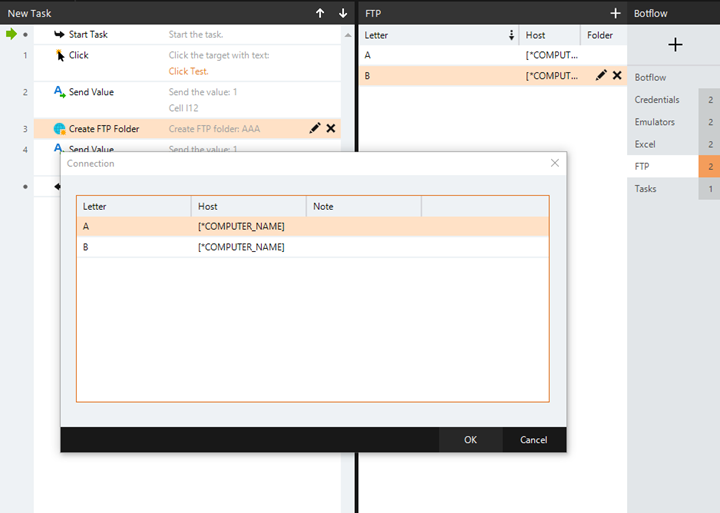FTP
An FTP connection is required for Nintex Bot to work with an FTP server. Each FTP action added to your botflow Automated steps that you can design for each bot that will run. is tied to one FTP connection.
Note: You must be at the Expert Level to work with FTP connections.
Create FTP connections by assigning a connection letter to an FTP host name.
- Click Add Item on the Botflow Pane.
- Click FTP.
- Select the connection Letter used to identify the FTP connection.
- Select the Protocol:
- FTP (file transfer protocol)
- SFTP (SSH file transfer protocol).
- FTPS (file transfer protocol secure). This protocol supports TLS 1.2. Nintex RPA LE only supports explicit FTPS over port 21 (not implicit FTPS over port 990).
- Type the Host name, or IP address, of the FTP server. Optionally, click the Magic Wand to use the Expression Builder.
- Type the Port value. Optionally, click the Magic Wand to use the Expression Builder.
- Select the Login
type and enter the required login information for the protocol that you selected in step 4.
- Username & Password. Select a Credential and then Confirm the password.
- Username and Key File (SFTP only): Select a Credential and type or browse to and select the Key File (or, click the Magic Wand to use the Expression Builder).
- Username and Key File (with Pass Phrase) (SFTP only): Select a Credential, type or browse to and select the Key File (or, click the Magic Wand to use the Expression Builder), and type the Pass Phrase.
- Username only (FTP and FTPS only). Select a Credential from the list.
- Anonymous (FTP and FTPS only)
- None (FTP and FTPS only)
- (Optional) Type a Note describing the FTP connection action.
- Click OK to create the FTP connection.
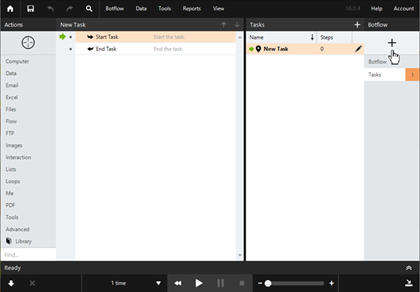
- Navigate to the FTP Connection on the Botflow Pane.
- Right-click on the FTP Connection.
- Use the Context Menu to add, edit, delete, and duplicate FTP connections.
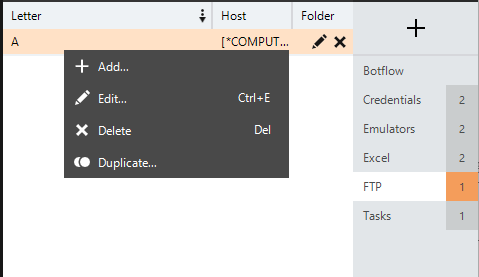
An FTP action references the FTP connection and is designed to connect to the FTP host indicated by the connection letter.
- Right-click on the action in the Action Builder.
- Click Edit in the Context Menu.
- Click Rules in the Action window.
- Type the required Letter in the Rules window.
- Click OK to save.
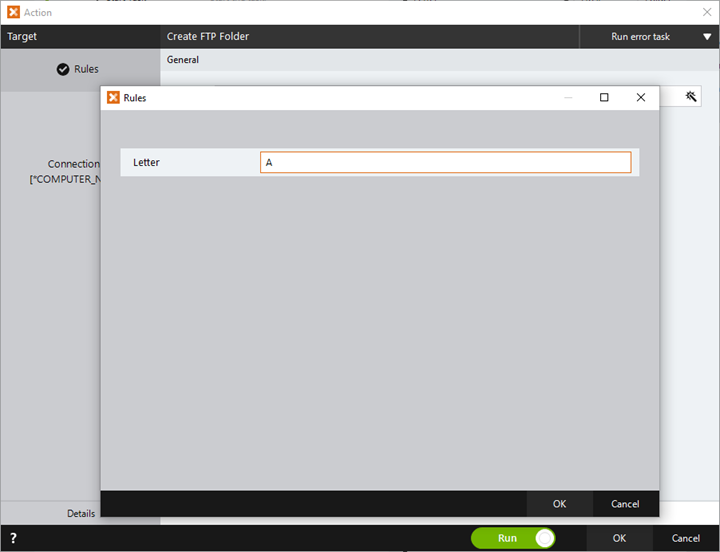
FTP actions are associated with a specific FTP Connection letter so that Nintex Bot knows which workbook to modify when the action is run.
- Right-click on the action in the Action Builder.
- Mouse-over Quick Edit in the Context Menu.
- Click FTP Connections in the fly-out menu.
- Select the required connection Letter.
- Click OK to save.