Asana - Add attachments to a task
Use the Asana - Add attachments to a task action A tool for building the processes, logic, and direction within workflows. Actions are the steps the workflow performs to complete a process. to add attachments to a task.
For more information about Asana go to Asana.
Configure the Asana - Add attachments to a task action
-
Add the action to the workflow and open the action configuration panel. For more information, see Add an action to the workflow.
- Select a Connection. If you do not have a connection, see Add a connection.
- Select the Workspace that contains the task you want to return.
- Select the Project containing the task you want to return.
- Select the Task which you want to attach the item to.
- Upload the File you want to attach to the item.
Attach Multiple Files
To add multiple files using the AsanaAdd attachments to a task action, you must use a loop for each step that will loop the action based on the number of files to be uploaded.
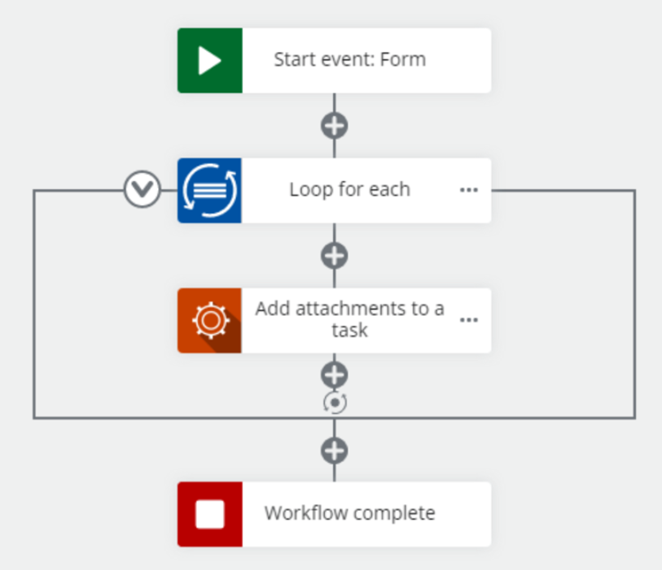
Asana - Add attachments to a task action fields and settings
| Section | Field | Description | Variable types |
|---|---|---|---|
|
(unlabeled) |
The Asana connection used to get the project. To refresh the available connections, click |
(n/a) | |
|
|
Workspace |
The workspace that the project containing the task is part of. This list is populated based on the connection you chose. A workspace is the highest-level organizational unit in Asana. Every project and team is associated with a workspace. |
Text, Decimal, Integer, Boolean, DateTime, Collection |
|
|
Project |
The project containing the task you want to return. This list is populated based on the workspace you chose. |
Text, Decimal, Integer, Boolean, DateTime, Collection |
|
|
Task |
The task you want to return. This list is populated based on the project you chose. |
Text, Decimal, Integer, Boolean, DateTime, Collection |
|
|
File |
The file you want to attach to the item. |
File |
| Output | Attachment |
Stores the result of the action as an object. The following values are returned:
|
Object |