SharePoint Records Management Wizard - Wizard Navigation
To start the SharePoint Records Management Event Wizard, select the SharePoint Records Management Wizard from the Events Toolbox and drag the event onto the design canvas or onto your activity.
The Records Management Wizard can be used to achieve a variety of business objectives. To navigate to the specific wizard screen click on the relevant block on the diagram shown below to be directed to the relevant section.
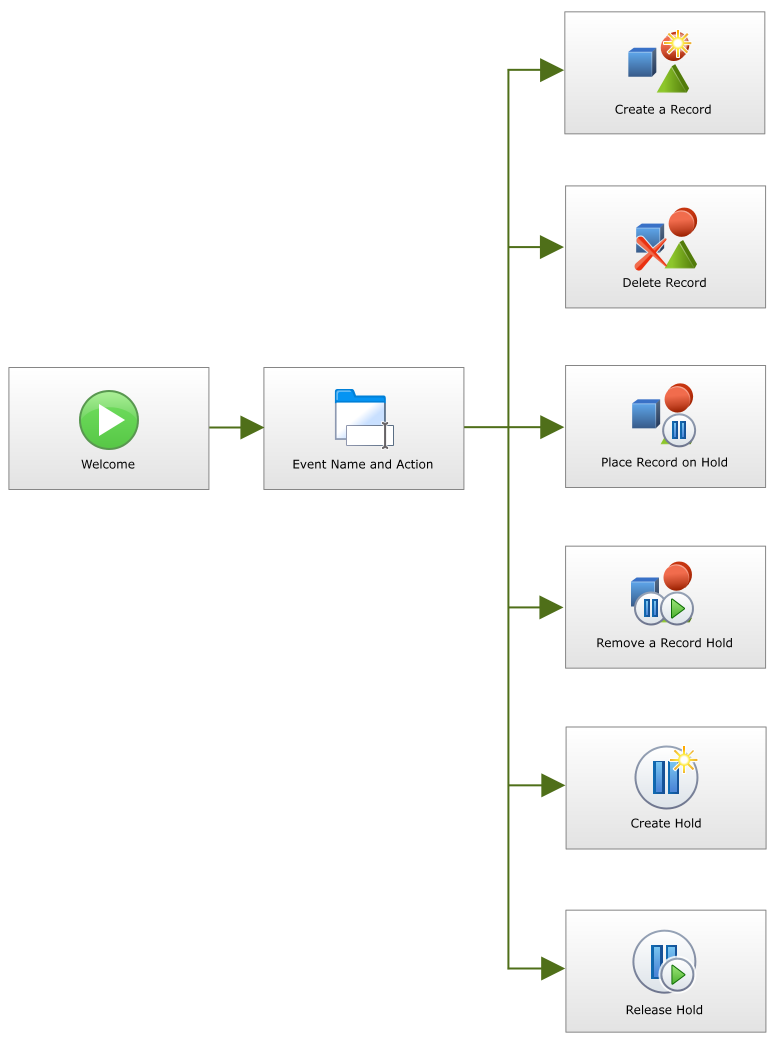
 |
Once the wizard has configured the Records Management Event, it can be modified by clicking on the click to run default wizard icon within the workflow activity window |
| Feature | What it is |
|---|---|
| Welcome | Starts the process of the Records Management Event configuration |
| Event Name and Action | The Event Name and Action screen provides a central area to select the type of action required from the Records Management Event Wizard |
| Create a Record | The Create a Record action creates a record from an item in a Document Library |
| Delete a Record | The Delete a Record action deletes a record from a Records Center |
| Place a Record on Hold | The Place a Record on Hold action places a record on hold within a specific Record Center |
| Remove a Record Hold | The Remove a Record Hold action removes a record hold within a specific Record Center |
| Create a Hold | The Create a Hold action facilitates the automated creation of a relevant Hold within a Record Center |
| Release a Hold | The Release a Hold action releases an existing Hold from within a Record Center |
| Finish | Marks the end of the SharePoint Records Management Event Wizard |
See Also
