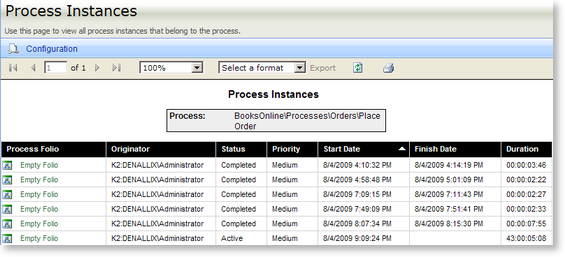K2 Process Portals - Process Instances Report View
After selecting the Process to be reported on, the individual Process Instances of the Process will be displayed. Each displayed Process Instance has drill down functionality to view the next layer of data and can be utilized by clicking on the provided link. Click the Process Folio link in the Report Data pane, to display the Activity Instances Report of the selected Process.
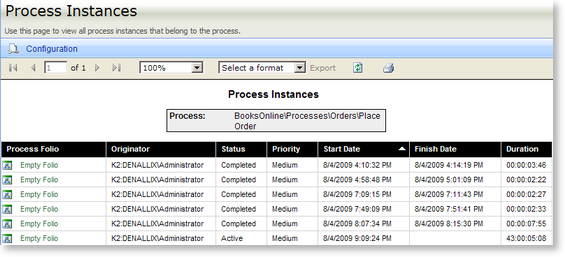
Fig. 1. Process Instances Page
| Feature |
What it is |
How to use it |
| Configuration |
The Configuration tab provides the means of configuring the report's display |
Click on the Configuration tab to configure the report |
| Report Viewer Toolbar |
Enables the user to move to various pages in the report and to export the report into a different application |
Hover over the icons to display the function name. Click on the required function |
| Export |
The report can be exported to PDF and Excel |
Select the format the report is to be exported to from the drop down list and click on the Export link. The Export link will become available when an export format is selected. |
Export Options
| Format |
Description |
Recommendation |
| Acrobat (PDF) file |
Saves a report as a PDF file that can be opened in Adobe Acrobat Reader (version 6.0 or later) |
Use this format to print paginated reports or to create PDF versions of a report |
| Excel |
Saves a report as a Microsoft Excel file |
Use this format to work with your report data in Microsoft Excel 2000 or later |
Report Data
| Feature |
Description |
| Process |
This is the ProjectFolder\Process Name as defined in K2 for Visual Studio |
| Feature |
Description |
| Process Folio |
This is the unique identifier that is used to identify each instance of a Process |
| Originator |
This is the workflow participant who initiated the Process instance |
| Status |
This is the status of the Process instance e.g. completed, active, error etc |
| Priority |
This is the priority of the Process instance |
| Start Date |
This is the date that an instance of the workflow Process was started |
| Finish Date |
This is the date that an instance of the workflow Process was completed |
| Duration |
This is the actual duration of the Process instance from the start until the present or until completed |
 |
The SmartObject Filter feature can be applied to SmartObjects to reduce the number of records returned when dealing with large volumes. See K2 SmartObject Filter for more detail |
See Also