Escalation Rules Wizard - Default Action
The Default Action enables the process creator to create custom code to escalate an item using the View Action Code function. After creating the Default Escalation Rule, select the rule on the Escalation screen and select View Action Code from the drop down menu below View Code.
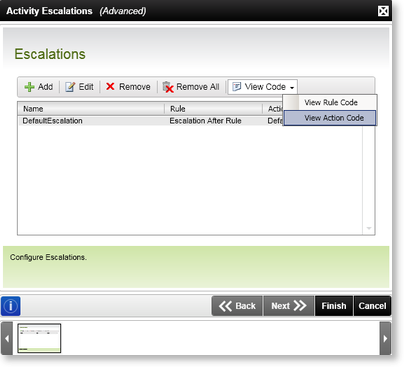
Fig. 1. Escalation Rule - Default Action screen
The Default Action Template is available in the following areas of the K2 Designer:
| Escalation Templates | Process | Default Activity | Event Item |
|---|---|---|---|
| Default Action |
|
|
|
Adding Custom Code
Selecting the View Action Code from the drop down will load the Escalation Rule XOML file.
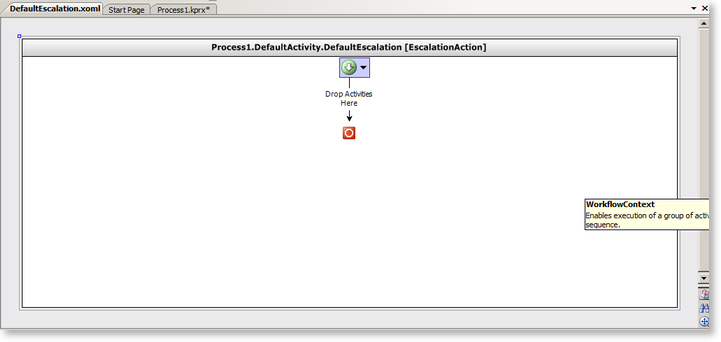
Insert the custom code within the file by dragging it from the WinWF toolbox and save it.
Alternatively, right-click the Drop Activities Here section and select View Code to open the escalation class code file.
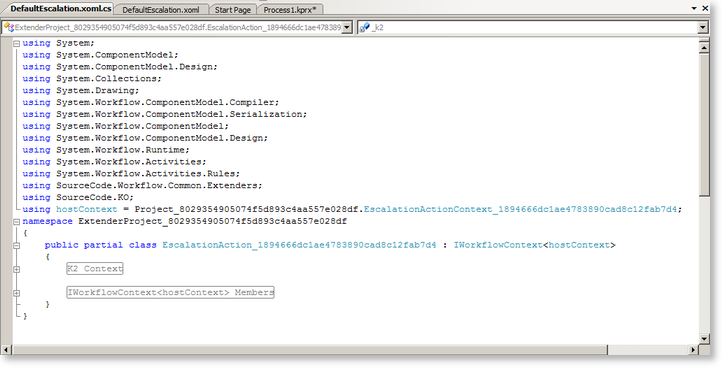
Insert the custom escalation code within the file and save it.

