Escalation Rule - View Code
The Rules and Actions of the Escalation Rule can further be customized by selecting the Rule on the Escalations screen and selecting View Rule Code or View Action Code from the drop down.
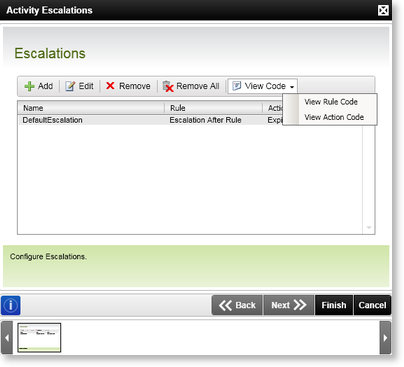
Fig. 1. Escalation View Code
Viewing the code for the rule will present an empty XOML Windows Workflow Foundation design canvas, which can be used by the process creator to customize the code. Use a WinWF code activity by dragging it from the toolbox onto the Drop Activities Here area.
 |
Since no action is configured by the Escalation Wizard for the Default action, it is up to the process creator to create custom code using the View Action Code function |
Editing the Custom Code
Selecting the View Action Code from the drop down, will load the Escalation Rule XOML file.
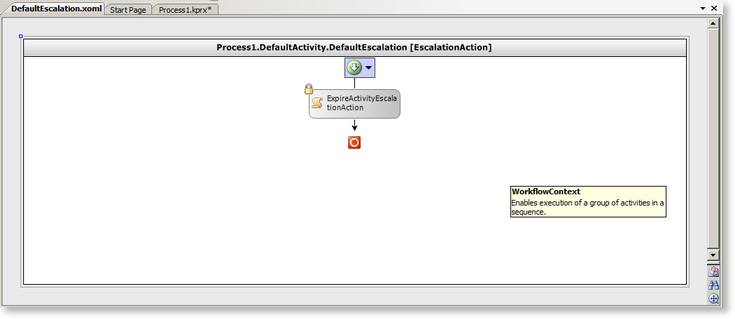
Insert the custom code within the file by dragging it from the WinWF toolbox and save it.
Alternatively, double click the code activity to open the escalation class code file.
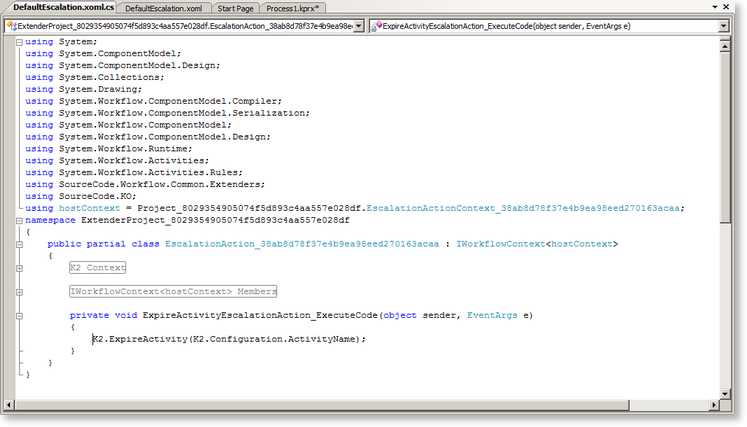
Insert the custom escalation code within the file and save it.
