Escalation Rules Wizard - Redirect Action
The Redirect Action enables the Action Template to redirect the Activity instance to a new destination user or users. The Redirect Action Template expires the Activity instance that has been allocated to the current user and redirects the Activity instance to the specified user. The original destination user will no longer see this instance in their worklist, and the instance will appear on the specified user's worklist.
 |
The Activity Instance can be redirected to a new destination user or users but cannot be redirected to a Role or Group. |
When the escalation occurs the following events take place:
- The Activity instance for the original destination user is expired
- A new Activity instance is generated and allocated as a worklist item for the Escalation destination user
- The Escalation Template remains in effect for the escalation destination user(s)
The Redirect Action Template is available in the following areas of the K2 Designer:
| Escalation Templates | Process | Default Activity | Event Item |
|---|---|---|---|
| Redirect Action |
|
|
|
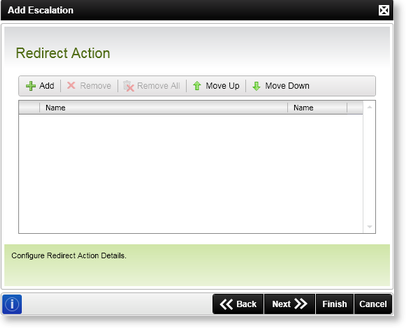
Fig. 1. Escalation Rules Wizard - Redirect Action wizard screen
| Feature | Description | How to use it |
|---|---|---|
| Add | Creates a new Redirect Action by adding a new destination user | Click the Add button to add a new Redirect Action. |
| Edit | Edits the selected Redirect Action | Click Edit to edit the selected Redirect Action |
| Remove | Removes the selected Redirect Action from the list | Select the relevant Redirect Action and click Remove |
| Remove All | Removes all the configured Redirect Actions from the list | Click Remove All to remove all the actions |
| Move Up | Changes the order of the configured actions | Select the relevant Redirect Action and click Move Up |
| Move Down | Changes the order of the configured actions | Select the relevant Redirect Action and click Move Down |
After selecting Add from the Redirect Action wizard screen, The Redirect Action user page is displayed and is used to select and configure the relevant destination user(s).
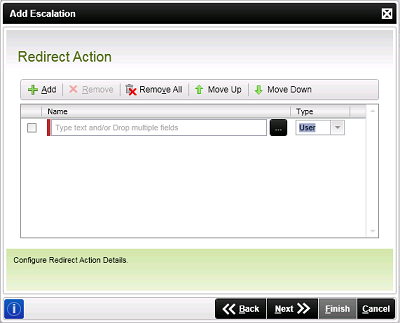
Fig. 2. Escalation Rules Wizard - Redirect Action wizard screen
| Feature | Description | How to use it |
|---|---|---|
| Name text box | Specifies the destination user's name | Type in the destination user's name in the text box or use the ellipse button to browse the relevant destination user |
| Name drop-down list | Specifies the type of destination user i.e. User | The default and only type supported is User |
Redirect Escalation Type
Item References can be used in the Redirect Action screen to dynamically assign a user a task when the escalation occurs.
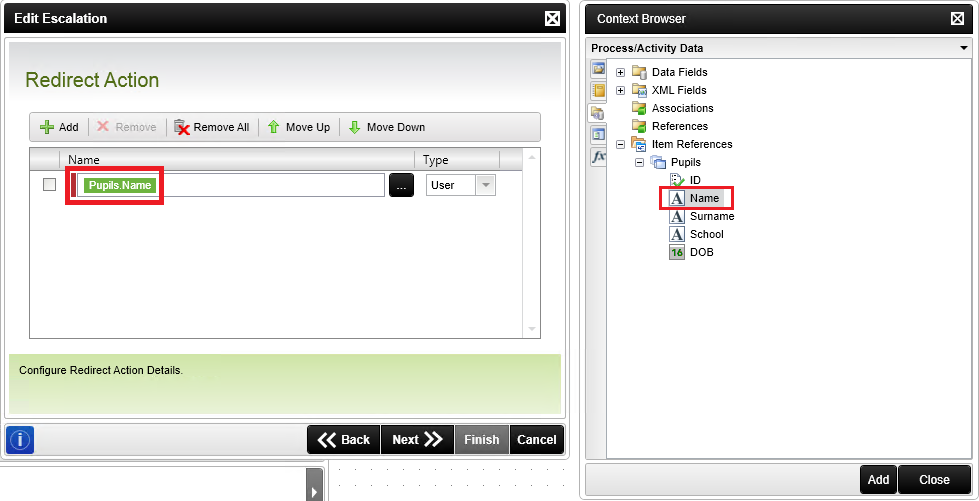
Considerations when using Item References
- Only User Item References can be used - Groups and Roles cannot.
- Be sure to drag and drop the user Name instead of a different user property. Using a different user property such as email will not work.
- The workflow process stops if an empty value is supplied in one of the references, but will continue if other references are populated. At least one value is required per reference, if not the process will fail.
- Multiple user selection is not available when using a Text column in SharePoint.
- When using a Lookup column, only a single user selection is available and should be the value of the Column Name.

