K2 Out of Office - Accessing a shared Worklist
A user can identify, view and process the worklist items that have been shared with him. The user accesses and processes the worklist items in the exact same way as their own worklist items.
How shared K2 Worklist items work
Shared items can be identified by the column called Original Destination. The original destination user of the specific K2 Worklist item is displayed in this column. All shared K2 Worklist items will be displayed with the Out of Office user's name. The same rights to the K2 Worklist item will apply as were applicable to the Original Destination User. The shared user can view and action all K2 Worklist items that have been shared by the Out of Office user. Shared K2 Worklist items will be actioned on behalf of the Out of Office user while he/she is absent and remains Out of the Office. When the Out of Office user returns and deactivates the Out of Office feature, all remaining shared K2 Worklist items will be removed from the shared user's K2 Worklist.
The picture below illustrates user Joe with one K2 Worklist item (ExpenseClaim) of which he is the original destination user, and one K2 Worklist item (LeaveApplication) that has been shared with him by the Out of Office user Bob.
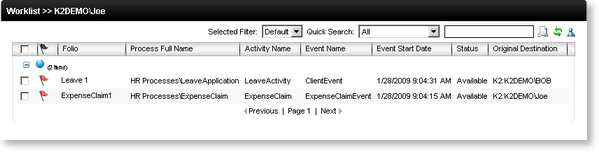
Fig. 1. Shared Worklist in Workspace
The K2 Out of Office service is configured to check periodically if the participant, who is out of the office, has received any new worklist items. Any new items are then shared with the designated stand-in participant.
