K2 Designer for SharePoint - Send E-mail
The Send E-mail Wizard generates an automated e-mail which is then distributed to a specified person or user group participating in the Workflow. The e-mail may be used to provide detail on the status of a Workflow, feedback or provide them with a notification. The E-mail Wizard is available by accessing the Wizards Menu, clicking and dragging the item onto the design canvas.
 |
Watch a short video on how to use the E-mail Event in K2 Designer for SharePoint. (Length 6 minutes). |
Send E-mail
Send E-Mail
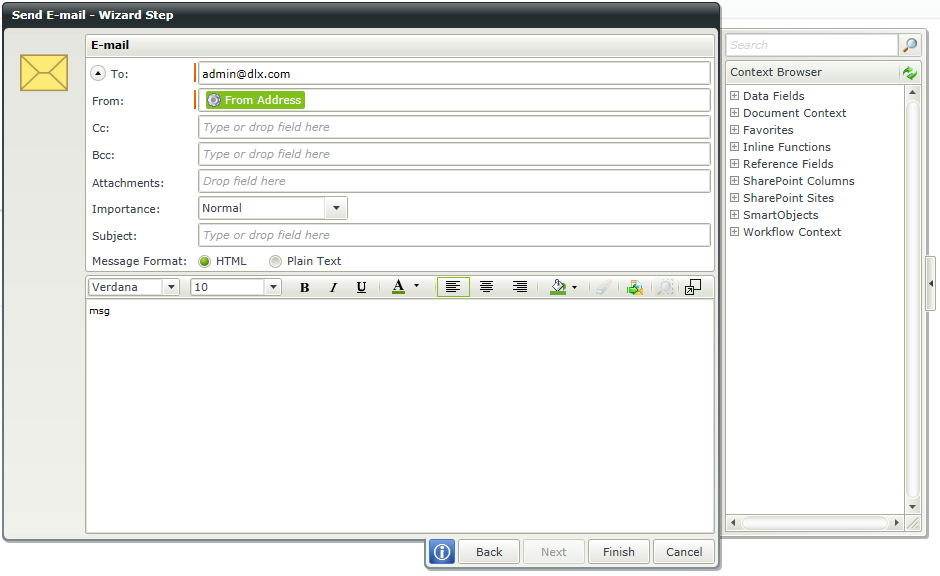
Send an E-mail: twisty expanded
The default view is with the twisty next to the To field contracted:
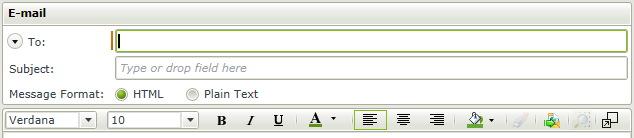
| Feature | What it is | How to use it |
|---|---|---|
| To | The address to which the e-mail is to be sent - whether specified directly or resolved from the Workflow originator or step participant | Type text or drag and drop a field from the Context Browser |
| From | The e-mail address to appear in the From field - usually the e-mail setup for the K2 Server | Type text or drag and drop a field from the Context Browser. This field is pre-populated with the value of the From Address environment library field. |
| CC | Copy in a recipient. | Type the mail address of the person who should be copied or select a dynamic field from the context browser. |
| BCC | Copy in a recipient without allowing other recipients to view Bcc addresses. | Type the mail address of the person who should be blind copied or select a dynamic field from the context browser. |
| Attachments | Drag and drop fields from the context browser for attachments. |
The following items are supported:
|
| Importance | The level of importance of the e-mail. High, Normal and Low is available. The default is Normal. | Select the level from the drop down menu. |
| Subject | The subject line of the e-mail - often one of the Workflow or step data fields is used to give a more precise context to the e-mail | Type text or drag and drop a field from the Context Browser |
| Message Format | The message can be displayed in HTML or Plain Text | Select the required option |
| Body | Enter the contents of the mail which informs the recipient of the Workflow status, a new work item or feedback regarding a decision. Fields from the Context Browser can be dragged and dropped in the body if required | Select the required option |
For more information on the message body and toolbar, see the topic E-mail Event Wizard > Message Body.
