K2 Designer for SharePoint - Copy List Item
The Copy List Item wizard is used to automatically copy a list item as part of the Workflow. Click and drag this wizard in the designated area on the design canvas to start the wizard.
From K2 4.6.4, metadata will automatically be preserved when copying SharePoint List items using the Copy List Item Wizard. The version history for the copied SharePoint List item will also be included when the item is copied. The version history will only be included if the specified SharePoint List has versioning enabled.
Metadata that will be preserved will typically be the columns:
- Created By
- Created Date
- Modified By
- Modified Date
 |
We recommend that the following updates are installed to make use of this functionality:
|
Metadata for Custom SharePoint columns will also be preserved if the destination SharePoint List contains the exact same columns as the Source SharePoint List.
Fig. 1.Copy List Item Wizard
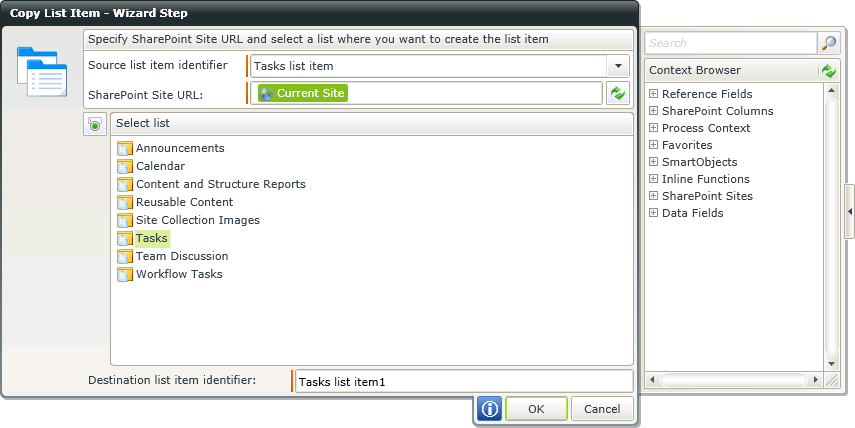
Fig. 2. Copy List Item - Copy list item
| Feature | What it is |
|---|---|
| Source list item identifier | Select the list item that should be copied automatically as part of the Workflow. |
| SharePoint Site URL |
Enter the SharePoint Site URL or open the Context Browser and drag the variable containing the SharePoint Site URL onto the field. Click on the Refresh button to test the connection to the SharePoint Site. |
| Select list | Select the list where the item should be copied to. |
| Destination list item identifier | The destination list item identifier for the item copied to the selected list. |
