Create Report - Finish
The Finish screen signifies the end of the Create Report wizard. The Finish screen is the last step in the Create Report Wizard.
Fig. 1. Report Wizard steps 8 - Finish
| Feature | What it is | How to use it |
|---|---|---|
| View my report | Selecting the Click Here>> link will display the new report in the Report Viewer | To view the configured report select the Click Here >> link beneath View my report. The report data will be displayed in the Report Viewer. This option does not save or publish the report |
| Design another report | Selecting the Click Here>> link will present the user with the first step of the Create Report wizard | To Design another report select the Click Here >> link beneath Design another report. The first page of the wizard will be displayed |
| Publish my report | Selecting the Click Here>> link will allow the user to publish the report. The report will reflect on the Report Designer >All reports tab. The report will be published to Microsoft SQL Server 2010 SQL Reporting Services, see Using RDL Reports with K2 | To publish the configured report select the Click Here >> link beneath Publish my report. Save the report to thePublic Folder. The report will automatically generate and be displayed in the Report Viewer. The published Report will be displayed in the Reports tab on the Report Designer page and published to Microsoft SQL Server 2010's SQL Reporting Services, see Using RDL Reports with K2 |
Publish my report
The Publish my report option opens the Save Report window displaying the different folders in which reports can be saved.
Once the report is published it can be run from the Reports page in the K2 Workspace by anyone who has permissions to view reports. In fact, when a report is published to the Public Folder structure, it is also made available in the SQL Server Reporting Services home page
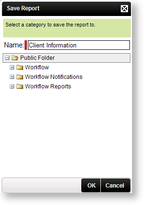
Fig. 2. Save Report screen
| Feature | What it is |
|---|---|
| Name | Type the name of the report in the Name box. Select the Folder the report is to be saved in |
See Also
