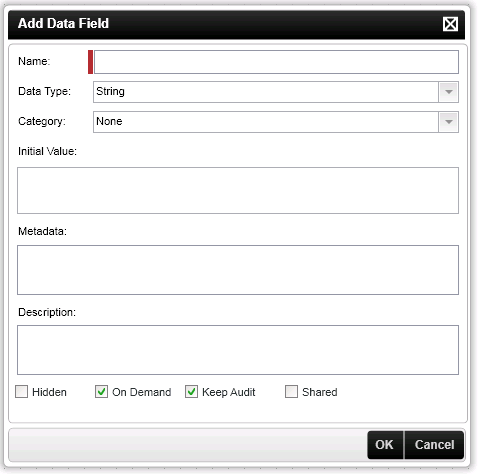| Option |
What it is |
How to use it |
| Name |
The name of the Data Field that will be displayed within the Object Browser |
Enter a name for the Data Field |
| Data Type |
| Boolean |
A logical value including True, False, 0 and 1 |
| Date |
Date value in the format YYYY-MM-DD |
| Decimal |
A numeric value that may or may not contain a fractional part |
| Double |
Any 64-bit floating-type real number
e.g. 1E4, 1267.43233E12, 12.78e-2, 12 |
| Integer |
Stores whole numbers in the following range: -2,147,483,648 though 2,147,483,647 |
| Long |
Used to stored whole numbers from: -9,223,372,036,854,775,808 through to 9,223,372,036,854,775,808. |
| String |
Used to store standard ANSI text characters in strings of variable size |
| Binary |
Encoded binary information |
|
Select the Data Type from the drop down |
| Category |
The category options govern where the Data Field is accessible from
NOTE: If System is selected it only applies to client side and will not appear at runtime. Therefore it will not be visible in Reporting.
|
Select the required category from the drop down |
| Initial Value |
This value is determined at design time by the developer and exported with the process definition |
Enter the required value |
| Metadata |
Metadata describes how and when and by whom a particular set of data was collected, and how the data is formatted. |
Enter any required Metadata |
| Description |
Custom description that describes the data field |
Enter a description |
| Hidden |
Prevents the Data Field from begin shown in the Object Browser |
Click on the check box |
| On Demand |
Selecting this option ensures that K2 Server only loads Data Fields when and if required either by reading a value or setting a value in a data field. The Data on demand option impacts the performance of K2 Server |
Click on the check box |
| Keep Audit |
An audit will be kept of all the modified values of the data field. This option is only available if the data field is logged |
Click on the check box |
| Shared |
A shared data field cannot store separate values. Every time the value is set for that Data Field, the previous value will be overwritten. This option is only available on activity level |
Click on the check box |