K2 Designer for SharePoint - Add Entity Item Reference
The Add Entity Item Reference wizard is used to create a re-usable Workflow object within the K2 Environment that contains data referring to a specific CRM Entity. Click and drag this wizard in the designated area on the design canvas to start the wizard.
Fig. 1. Add Entity Item Reference Wizard
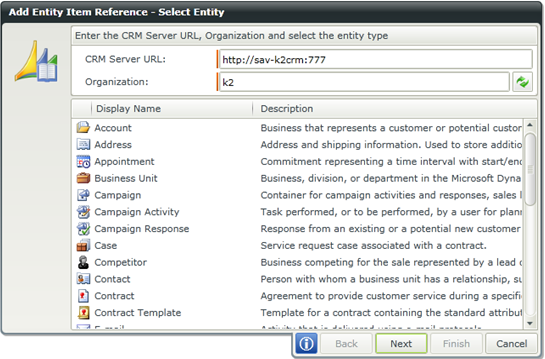
Fig. 2. Select CRM Entity
| Feature | What it is | How to use it |
|---|---|---|
| CRM Server URL | The CRM Server connection URL |
Enter the CRM Server URL or open the Context Browser and drag the variable containing the CRM Server URL onto the field |
| Organizational Name | The associated CRM Organizational Name |
Enter the Organization Name or use the ellipsis button to open the Context Browser and drag the variable containing the Organizational Name onto the field Click on the Test/Refresh button to test the connection to the CRM Server |
| Entity Name | The specific CRM Entity to be referenced | Select the required CRM Entity from the list of available entities |
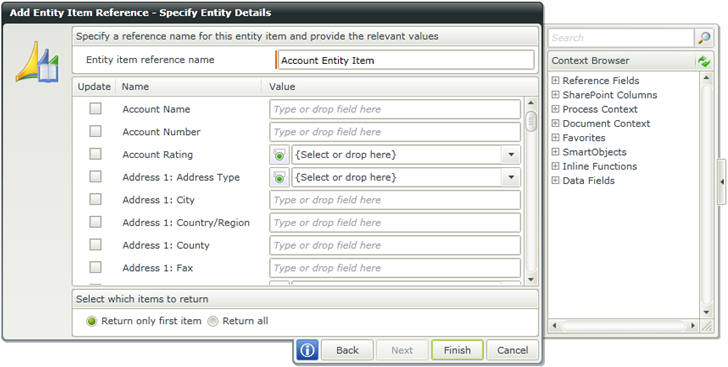
Fig. 3. Specify Entity Details
| Feature | What it is | How to use it |
|---|---|---|
| Reference Field | The name of the CRM Entity to be referenced | This property is pre-selected from the previous screen |
| Update Check Box | Selects the property for the referenced data to be filtered on | Click on the check box to select the data property for the reference item data filter |
| Name | The Name of the data property | Use the name of the data property to select the property that you wish to filter the reference item on |
| Value | The filtered data value that the reference item will return | Enter the data property value for the reference item filter |
See Also
