Create Entity Item
The Create Entity Wizard enables a K2 Workflow to interact with an existing Microsoft Dynamics CRM Server and create an entity. The Wizard, once connected to the CRM Server will retrieve a list of entity instance types that can be created.
Select Entity
The Entity Instance Creation wizard begins with specifying the CRM Server URL and the organization name. When these to items are entered, click the Refresh button to load the Entities that are available from the CRM Server as shown below. Once these entities are listed, select one by clicking on it and then click Next.
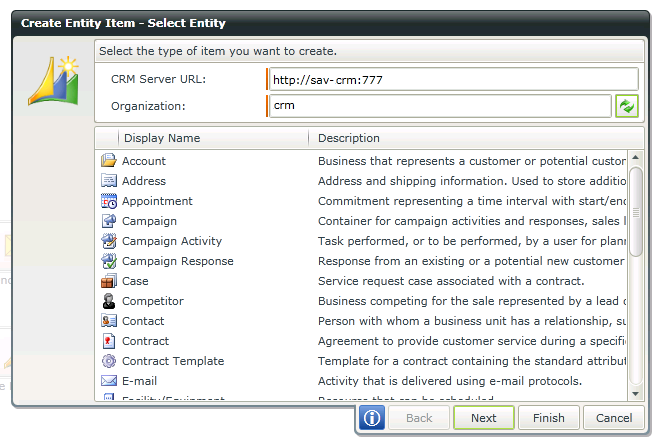
figure 1 - Create Entity Item - Select Entity
| CRM Wizard - Create Entity | |
|---|---|
|
CRM Server URL |
The location of the Microsoft Dynamics CRM Server. This URL should be validated by clicking the Refresh button |
|
Organization Name |
Enter the name of the Organization as recorded within the CRM Server. Although any name can be entered here, if the actual organization name is not entered, the ser page will be unable to retrieve Entity type or Name information. |
|
Display Name |
The name of the entity that is available from within Microsoft CRM |
|
Description |
A text description provided by the CRM Server to describe the role and attributes of the CRM Entity |
Specify Entity Details
The details specified here are the user defined Values for the Instance of the Entity that will be created.
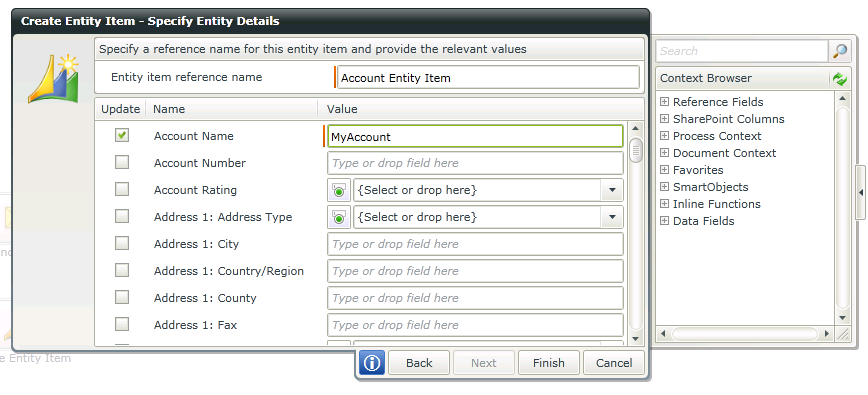
figure 2 - Create Entity Item - Specify Entity Details
| CRM Wizard - Create Entity Item Specify Entity Details | |
|---|---|
|
Entity Item Reference |
An entity Item reference name provided by the user for reference purposes during the life of the Entity Instance |
|
Update |
Selects the Entity Item |
|
Name |
The Entity Name as returned from the CRM Server |
|
Value |
The Value allocated to the Entity Instance as specified by the user |
