K2 Designer for SharePoint - Update Group
The Update Group wizard is used to update an Active Directory group as part of a Workflow. Click and drag this wizard to the designated area on the design canvas to start the wizard.
Fig. 1. Update Group Wizard
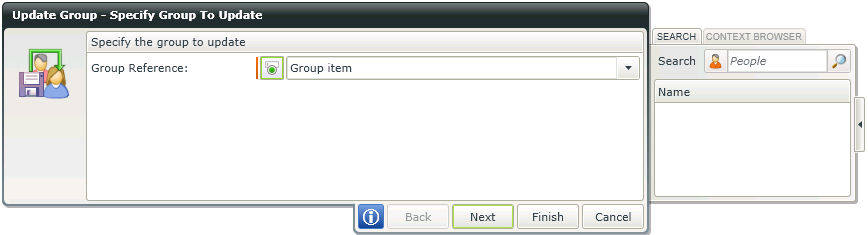
Fig. 2. Specify Group to Update Screen - Option 1
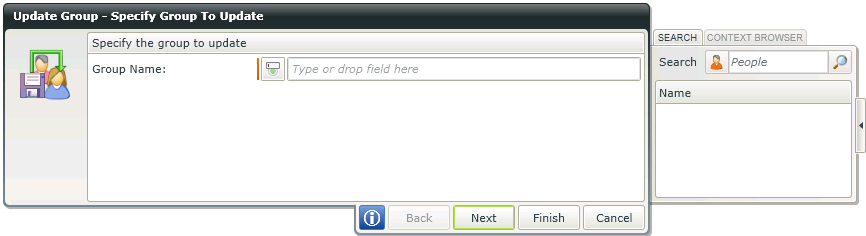
Fig. 3. Specify Group to Update Screen - Option 2
| Feature | What it is | How to use it |
|---|---|---|
| Group Reference - Option 1 | The Workflow reference field that will contain the group's details for ease of use in the Workflow. If a Group Reference value was added in the Create Group wizard in the same workflow, the value will be populated automatically in the field provided. This field can be toggled if you want to specify a different value (See Fig. 3) | Use the Group Reference created earlier in the workflow, or open the Context Browser and drag the required variable to the field |
| Group Name - Option 2 | The name of the Active Directory group to be updated | Click on the icon next to the field provided to enter and use a Group Name instead of the Group Reference. Enter the group name or search for groups from the Search window and drag the applicable group to the field |
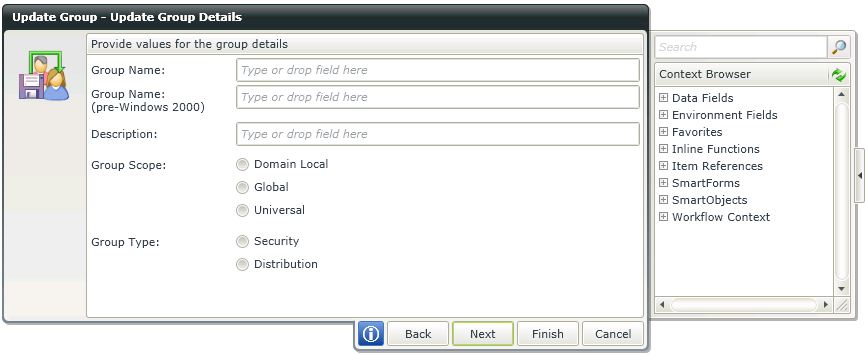
Fig. 4. Update Group Details
| Feature | What it is | How to use it |
|---|---|---|
| Group Name | The name of the Active Directory group to be updated | Enter the group name, or use the Context Browser and drag the name or variable to the field |
| Group Name (Pre-Windows 2000) | The compatibility access group name (if required). The Pre-Windows 2000 Compatible Access group is used for backward compatibility for computers that are running Microsoft Windows NT 4.0 and earlier. Members of this group have Read access on all users and groups in the domain. | Enter the compatibility access group name (if required), or use the Context Browser and drag the name or variable to the field |
| Description | A description of the Active Directory group being updated | Enter the description of the group, or use the Context Browser and drag the description or variable to the field |
| Group Scope |
The intended security level of the group to be updated. The three possible options are:
For more information about Active Directory Group Scopes please refer to Microsoft documentation. For example: http://technet.microsoft.com/en-us/library/cc755692%28WS.10%29.aspx |
Select the required group scope by clicking on the option |
| Group Type |
The group type determines the type of task that is managed with the group. The two options are:
|
Select the required group type by clicking on the option |
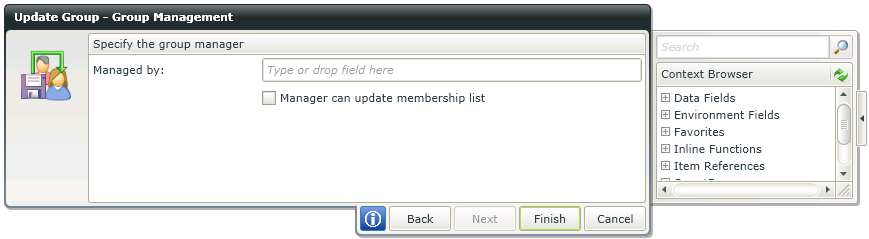
Fig. 5. Group Management
| Feature | What it is | How to use it |
|---|---|---|
| Managed By | The Active Directory user who will have permissions to manage the updated group | Enter the manager's user name, or use the Context Browser and drag the user name or variable onto the field |
| Manager can update membership list | This enables the manager configured in the above field to update the membership list of this group | Select this option by clicking on the check box |
* The Active Directory wizard is only available in K2 blackpearl.
