Manager Configuration in K2 Workspace
The manager can access his subordinates' Out of Office settings from Worklist. To enable this feature, the Managed Users option has to be activated. This option is accessible from the Management Console by right clicking on the Workflow Server and selecting Edit Settings, then clicking on the Advanced Settings tab. Tick the option Display Worklist of Managed Users and Save to apply the settings
 |
The Managed Users feature can only be activated by a user with Administrative rights on the K2 Workflow Server |
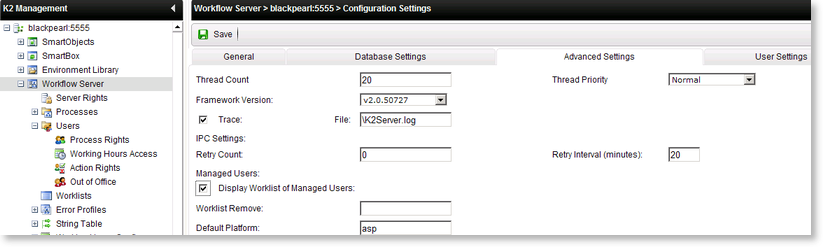
Fig. 1. Management Console - Managed Users
The K2 Out of Office configuration screen is accessible from the User Worklist > Manager view in K2 Workspace. The manager can click on the user in the tree-node in the menu on the left to edit any of their subordinates' Out of Office settings. The subordinate's Worklist will be displayed within the Manager's Worklist as can be seen from the picture below. Sam is the manager of Bob, and by selecting Bob in the Worklist tree on the left, he is able to view Bob's Worklist and configure Bob's Out of Office settings.
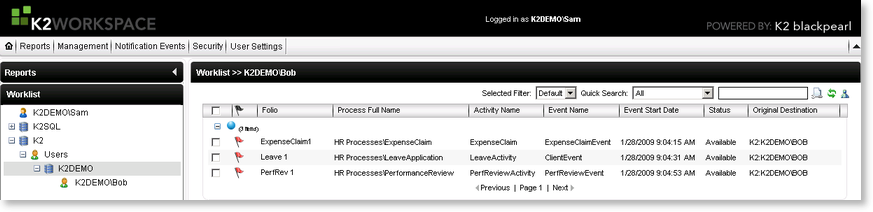
Fig. 2. Worklist - Managed Users
How to Edit and Activate a subordinate's K2 Out of Office settings
 |
Open the Worklist tree in the menu on the left in Workspace |
 |
From here the manager can select and click on the user in the tree-node. |
 |
The selected user's worklist will open, click on the Out of Office Configuration icon |
 |
This will take the manager to the Out of Office Configuration screen. Out of Office configuration screen Fig. 3. Out of Office Configuration |
| Feature | What it does |
|---|---|
| Worklist tree-node | From here the manager can click on the subordinate to edit any of his Out of Office settings. This will take the manager to the Out of Office Configuration screen of that subordinate. |
| Subordinates status | Subordinates in K2 Out of Office status will be visible in the tree. (Green means in the office and red means out of office.) If the manager clicks on a subordinate in the worklist, the manager will be able to see all worklists assigned to that user. |
 |
The Filters and Columns tabs are applicable to the Manager's worklist while the Out of Office tab is the selected subordinate's settings. |
