K2 Workspace - My Worklist
The K2 Worklist contains all the work items for the current user that has been generated and assigned by the workflow process.
 |
Watch a short video on how to use the K2 Worklist in Workspace (Length 9 minutes) |

Fig. 1. K2 Worklist
| Feature | What it is |
|---|---|
| Check box | The check box allows work items to be selected for batch processing |
| Flag | Status flag |
| Priority (Dot) | Depicts the priority of the work item. The priority is set in the workflow process in K2 Designer for Visual Studio or K2 Studio. |
| Folio | Displays the folio number of each work item |
| Process Full Name | Displays name of the workflow process for each work item. |
| Activity Name | Displays the workflow process activity name applicable to the work item. |
| Event Name | Displays the workflow event name applicable to the Task Item. |
| Event Start Date | Displays the date and time the event applicable to the work item was started. |
| Status | Displays the status of the task item in the list. For example Available would signify that the task is waiting to be worked on. The statuses are Open, Allocated, Available and Sleep |
| Original Destination | Displays the original destination of the item, this is specifically applicable to Out of Office users |
Principles to better understand K2 Worklist
Flags
The Flag next to the work item displays the Status of the work item. The available flags are:

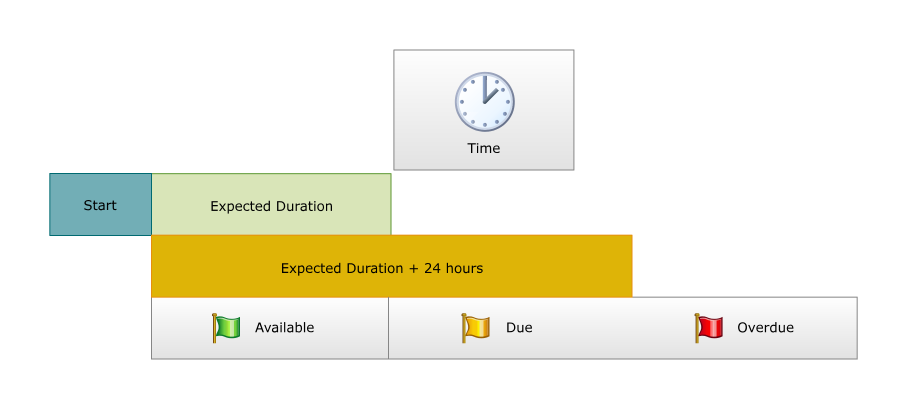
 |
Green: current time < start + expected duration Yellow: start + expected duration <= current time <start + expected duration + 24 hours Red: current time > start + expected duration + 24 hours Expected Duration is based on Activity Expected Duration property (not Event Expected Duration) |
Dots
The Dot in the work item displays the priority of the work item. The available priorities are:
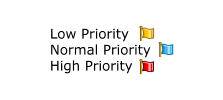
 |
Hover over the flag or dot for the status/priority to display |
See Also
