K2 Workspace - Batch Actions
Batch processing allows a user to process multiple task items at once. Selecting the check box permits the task item to be processed in batch. Clicking the Batch Action: down arrow displays the actions available for batch processing such as Approved or Declined. The task items must be selected to be included in the batch. Checking the check box in column heading will automatically select all task items for batch processing.
 |
The Batch Action drop down menu, as shown below only appears when the Batch Actions check box is enabled or 1 or more items have their check boxes enabled. |
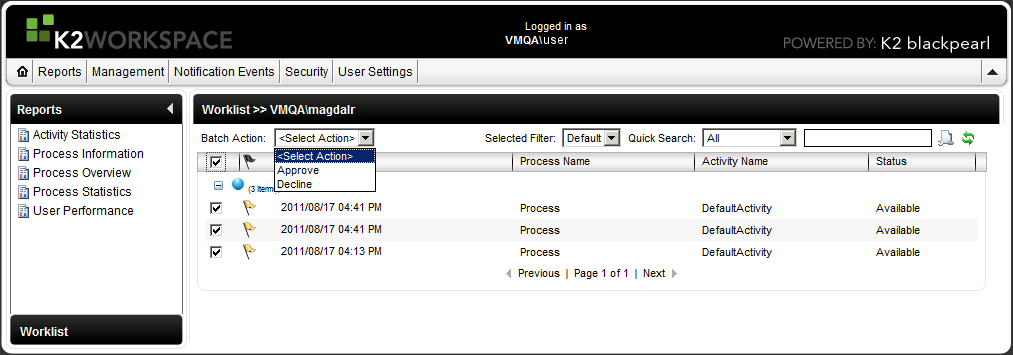
Fig. 1. Batch Actions in K2 Worklist
| Batch Actions | ||
|---|---|---|
| Batch Actions | Once the Batch Action check box has been enabled the drop down menu will display. | |
| <Select Action> | The actions that can be selected are only Actions which were created at design time. | |
 |
The same Action will be applied to all the selected items, i.e. Approve will be applied to all the selected items in the list. |
Actions Menu for Process Item
 |
The actions that are available are created by the process designer during design time. To view the default system actions, click on the worklist item as shown below. To learn more about how to configure action, click here: Configure Actions |
The context Actions Menu drop down arrow is invisible until such time as the user's mouse hovers in-line with the task item. A left click on the drop down arrow (circled in red) opens the menu in context with the tasklist items. The drop down menu contains a combination of both default system actions and actions which are created by the process designer.
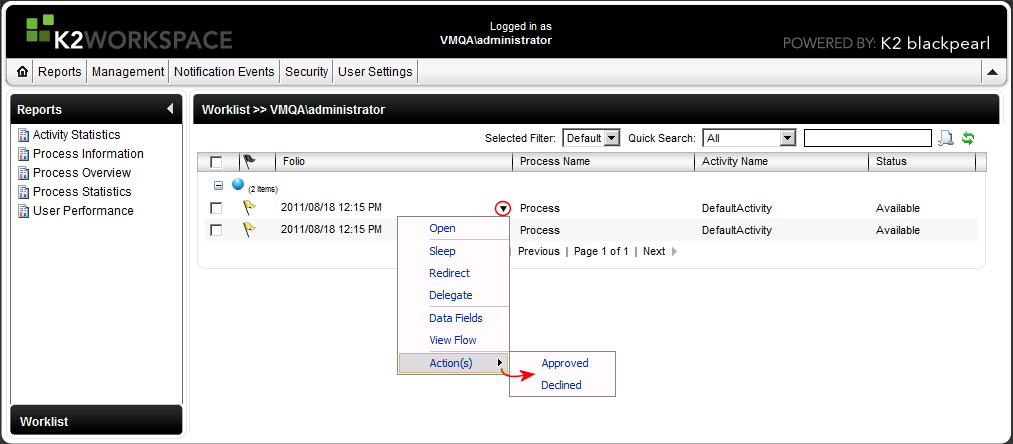
 |
For additional information on how to understand the worklist see the following link: |
| Actions Context Menu | ||
|---|---|---|
| Open | Opens the selected item, provided there is a user form available. | |
| Sleep | Suspends the running state of the process | |
|
Redirect |
A redirected user is a user that is assigned a task that was originally sent to a destination user. Redirected users can be in or out of the destination set. Redirected tasks are only visible to the user to whom the task was redirected (it is no longer visible to the original user). |
|
|
Delegate |
A delegated user is a user that is delegated a task that was sent to a destination user. Delegated users can be in or out of the destination set. Delegated tasks remain on both user's worklists. |
|
| Data Fields | Displays the availability of data fields at the Process or Activity level. | |
| View Flow | Opens and displays a visual representation of the process in it's current state. | |
| Actions | Displays a list of actions which are determined by the process designer at design time | |
