Escalation Rules Wizard - E-mail Settings
The e-mail based escalation is an action that executes automatically and sends an e-mail. The e-mail acts as the notification to the originator, administrator or any recipient specified that the process has escalated. The trigger for the e-mail based escalation is time. The user page is configured by the user to escalate once an allocated time has expired.
The E-mail Settings user page configures the e-mail that will be sent to the designated recipient to inform them that a process instance has not been actioned and that the time allocated to the process has expired.
The E-mail Action Template is available in the following areas of the K2 Designer:
| Escalation Templates | Process | Default Activity | Event Item |
|---|---|---|---|
|
|
|
|
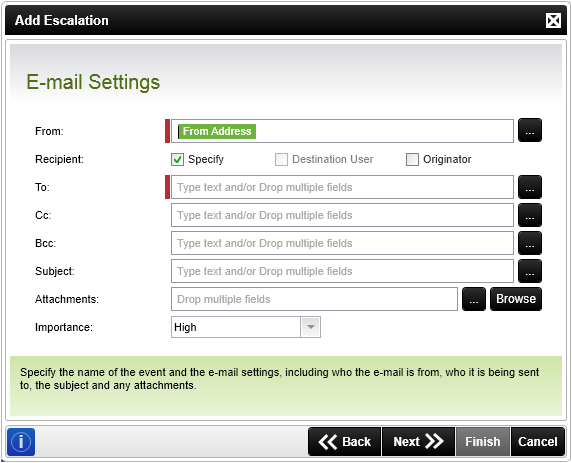
Escalation Rules Wizard - E-mail Settings wizard screen
| Feature | What is it | How to use it |
|---|---|---|
| From | The mail sender. | Type the From mail address or open the ellipse and select a dynamic field from the object browser. |
| Recipient |
These settings enable advanced configuration of the Mail Settings.
|
If Specify is selected, type the Recipient mail address in the To text box or select a dynamic field from the object browser by clicking on the Advanced Address Collection icon. |
| To | The Mail Recipient. | If Specify is selected, type the Recipient mail address in the To text box or select a dynamic field from the object browser by clicking on the Advanced Address Collection icon. |
| Cc (Carbon Copy) | Copy in a recipient. | Type the mail address of the person who should be copied or open the ellipse and select a dynamic field from the object browser. |
| Bcc (Blind Carbon Copy) | Copy in a recipient but without allowing the other Recipients to view. | Type the mail address of the person who should be blind copied or open the ellipse and select a dynamic field from the object browser. |
| Subject | A text field that contains the subject of the e-mail. | Type the Subject or open the ellipse and select a dynamic field from the object browser. |
| Attachments | Lists the location and filename of multiple or single files that must be attached to the mail when the mail is distributed to the recipients. |
Click the Browse button to select a path and file that is accessible by the K2 server at runtime or click the ellipsis button to open the Context Browser and drag the variable to the field. Expressions can also be used to build location and filename. See E-Mail Event - Attachments for more information. |
| Importance | The status of importance of the mail. High, Normal and Low is available. The default is High. | Select the status from the drop down menu. |
If Specify was selected and the Advanced Address Collection is selected, the Message Destination Details screen opens. Click Add and then select a dynamic field from the object browser. Click OK.
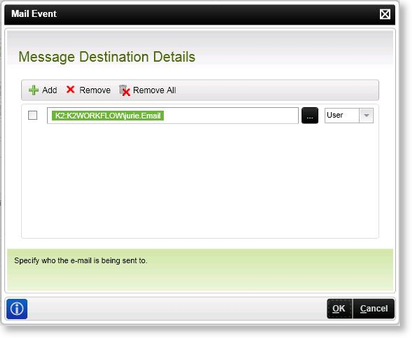
Escalation Rules Wizard - Message Destination Details

