Active Directory Event Wizard - Remove Members from Group
This screen enables the workflow creator to remove members (users or groups) from the specified group
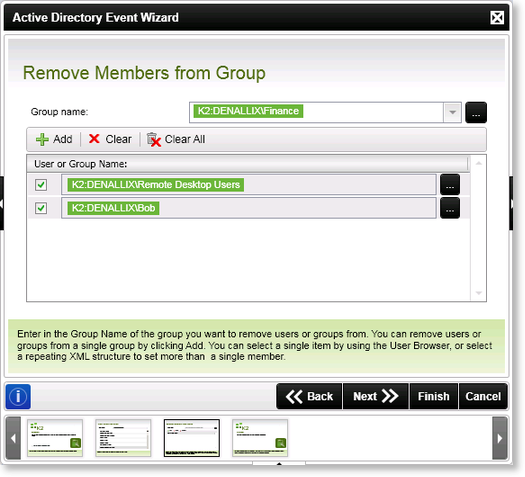
Fig. 1. Active Directory Event Wizard - Remove Members from a Group
| Feature | What it is | How to use it |
|---|---|---|
| Group Name (DOMAIN\GROUP) | The name of the Active Directory group that will have the members removed from it. The Reference Field value will displayed in the dropdown if one was created. | Enter the Active Directory Group, or use the ellipsis button to open the Context Browser and drag the variable containing the group name onto the field. If a Reference Field was specified on the Group Management screen when creating the user it can be used here and will appear in the dropdown. |
| Add | Adds a new line to the group list, allowing the members to be removed from more than one group | Click on the Add button to add a new group configuration to the list |
| Clear | Removes the selected members from the list | Click on the Clear button to remove the selected members |
| Clear All | Removes all the members from the list | Click on the Clear All button to remove all the members from the list |
| User or Group Name Check Box | Selects the User or Group | Click on the check box to select the associated member |
| User or Group Name | The Active Directory User or Group | Enter the name of the user or group or use the ellipsis button to open the Context Browser and select an Active Directory user or group, or select a repeating XML structure to set more than one group |
 |
Any groups that have been created earlier in the process and stored in a Reference Field will be listed in the Group Name drop down menu. |
