Available only with Enterprise Edition
Instead of allowing users to choose whether a document should be included in output or not, you can allow files to be included dynamically based on Salesforce data.
To dynamically include template files
-
From the Force.com app menu, select Nintex DocGen, and then click DocGen Packages.
Tip: You can also select this from Lightning with the
 App Launcher.
App Launcher. -
On DocGen Package Details, in Select Files, select a file from the middle grid and click Options (gear shaped button).

Tip: In Lightning, you have to click the play button each time you access the Select Files user interface.
-
In the options menu, in Section, select Advanced, and then add a tag in Data Field and type a Value. The values you add in Data Field and Value determine whether the template is included in output.
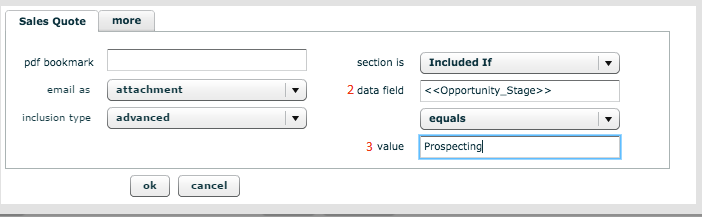
Above is an example of the options menu with Advanced selected in Section. You configure the template behavior with these options on the right.
- Data Field - You can enter which field to evaluate here by grabbing a tag from the Field Tagger.
- Value - The value you want to evaluate the field tag with goes here. This value can be static or dynamic. You can make this value dynamic by grabbing a tag from the field tagger.
Example
In the example we set up, the template will only be included in the output if the Stage field on the Opportunity object is equal to Prospecting. This is because, on the options menu, the tag for the Stage field (<<Opportunity_Stage>>) on the Opportunity object has been added to Data Field and prospecting has entered in the Value field.
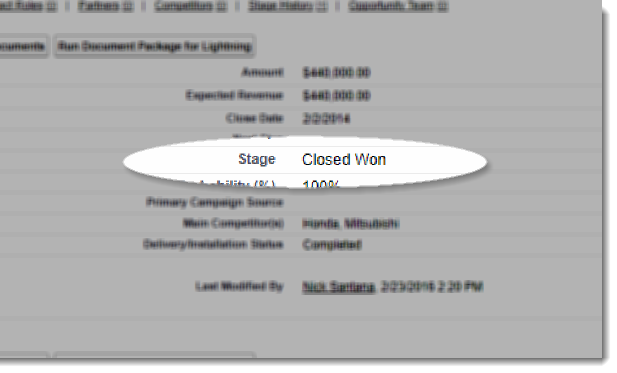
If, however, the Stage field on the Opportunity object is equal to Closed Won instead of Prospecting. When the user runs the DocGen Package, the DocGen Package evaluates the value in the Stage field with Value on the options menu. In this case, the template is not included in the output, since the Stage field is not equal to Prospecting.
Merge multiple template files into a single output file
Specify templates as optionally included
Specify templates as dynamically included
advanced options, advanced
