You can make a file optional, so that when a user runs the DocGen Package, they can decide whether the output should include a file based on the template.
Include an optional template in a DocGen Package
To make a template optional
-
From the Force.com app menu, select Nintex DocGen, and then click DocGen Packages.
Tip: You can also select this from Lightning with the
 App Launcher.
App Launcher. -
On DocGen Package Details, in Select Files, select a file from the middle grid and click Options (gear shaped button).

Tip: In Lightning, you have to click the play button each time you access the Select Files user interface.
-
In the options menu, in Inclusion Type, select Optional and click Ok. This gives the user that runs the DocGen Package the option to include output based on this template.
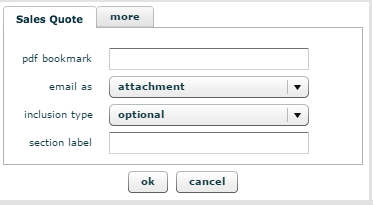
-
Click Save.
Below is an example of what users that run a DocGen Package with an optional template will see.
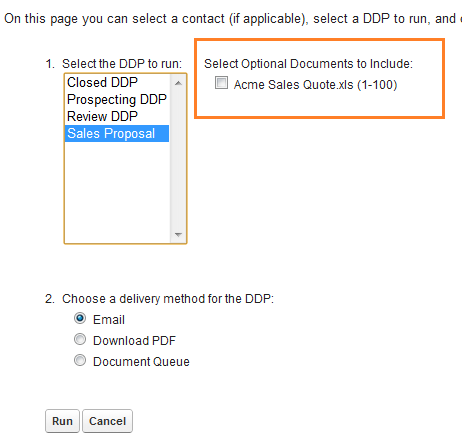
Adding template files to DocGen Packages
advanced options, advanced
