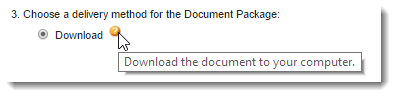This section describes Delivery Options for your output files. For information specific to a delivery, refer to one of the topics below.
Common Delivery Option fields
Many delivery options include the same fields for options like selecting an output type or automatically sending a delivery after document generation. This reference provides a description of common fields found on many delivery options. For fields specific to a delivery, refer to the delivery option topic. For example, use third-party signing app topics (like DocuSign or (Undefined variable: BrandingThirdParty.eSign)) to find anything related to configuring the signature on the delivery.
|
Field name |
Description |
|---|---|
|
Allow Document Storage |
Specifies that the user has the option to store documents. |
|
Auto Send |
Specifies that output files should be automatically sent without a preview of the PDF output. |
|
Display Order |
Specify the order in which your delivery options appear on the run DocGen Package page by putting a number in this field. The app displays delivery options in numerical order. If no number is specified, the app sorts delivery options alphabetically ahead of any other delivery option with a specified order number. |
| Document Output Type |
|
|
DocGen Package |
Specifies the name of the DocGen Package to which this delivery belongs, This field is required and only editable for new delivery options. |
|
Document Storage |
|
|
Help Text |
Specify pop up text for the delivery option by hovering over the orange question mark on the run DocGen Package page.
|
|
Limit Availability |
|
| Name |
Specifies the name of the delivery option. The user generating documents will see this name in the delivery option section of the generate documents page. |
|
Preview Step Help Text |
Specifies text to display if there is a preview step during document generation. |
|
Require Document Storage |
Specifies that the output files will automatically be attached to a storage solution. |
|
Store As |
Specifies the storage option. In the DocGen Package Wizard, Document Storage must be set to Allowor Require. On the delivery option edit page, select Allow Document Storage or Require Document Storage.
|
| Turn Tracking On |
Specifies that the Track Changes feature in the Microsoft Word documents should be turned on. Note: Turn Tracking Onrequires a Document Output Type set to Originals and Microsoft Word documents. |
| Wait for Document to Process | Specifies that the users can bypass the process bar. |