Step 2: Access Nintex Insights
To access Nintex Insights, your organization must first request a workspace.
If you're an admin for your organization and your organization doesn't have a workspace yet, contact licensing@nintex.com and send us the following information:
-
Your preferred tenant name (for example, businessname)
-
Name and email of the workspace owner
Sign in to Nintex Insights
Once you've set up your workspace, you will receive a welcome email with information on the credentials you can use to sign in to Nintex Insights. You can use your Nintex Automation Cloud credentials to sign in to Nintex Insights. For more information, see Nintex Automation Cloud users. If you are Nintex for SharePoint user, you will receive an email to create a new password to sign in to Nintex Insights. For more information, see Nintex for SharePoint users.
You can no longer sign in to Nintex Insights with your Nintex Customer Central credentials. If you access Nintex Customer Central, you will be redirected to sign in to Nintex Insights using your updated credentials. See the sections below for more information on the credentials you can use to sign in to Nintex Insights.
Note: You can still access Nintex Customer Central, Nintex University, and Nintex Community using your existing Nintex Customer Central credentials.
Access Nintex Insights using your Nintex Automation Cloud credentials. If your organization is federated, you can use single sign-on.
If you would like to enable single sign-on for your organization, you will be required to set up identity federation. For more information, see Configure identity federation in Nintex Automation Cloud.
Use the password you created through the welcome email or login screen to sign in to Nintex Insights.
To enable single sign-on for your organization, you require identity federation to be set up on a Nintex Automation Cloud tenant. For more information on how to set up your Nintex Automation Cloud tenant and to configure identity federation for your organization, see Sign in to your tenant and Configure identity federation in Nintex Automation Cloud.
Partners and user accounts external to your organization require sign-in credentials on your organization’s approved corporate domain to access Nintex Insights.
Why can't I view my Nintex Insights dashboard after I sign-in?
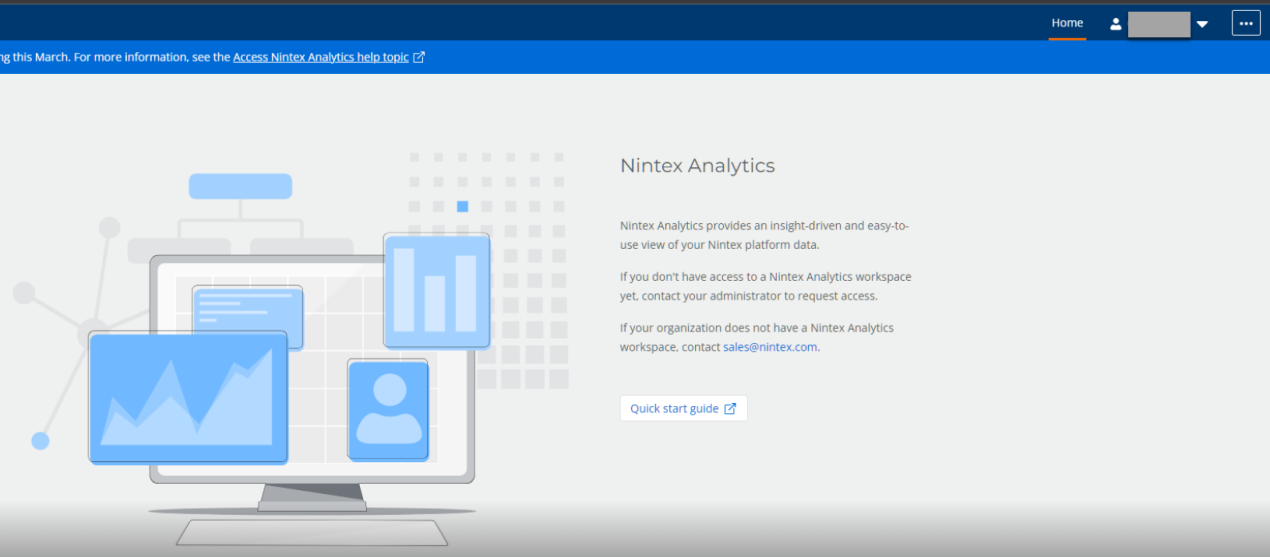
If you are unable to view your Nintex Insights dashboard:
- Sign-in using an incognito browser.
- Clear your browser cache, cookies, and related site data before you sign in.
- Nintex Automation Cloud users: Check with your Nintex Automation Cloud global admin if the sign-in domain you are using is included in your organization's Nintex Automation Cloud tenant.
- Nintex for SharePoint users: You should have received an email to reset your Nintex Insights password. Check your email spam folder:
- Email date: 28th Feb or 1st March, 2022
- Subject: New login process for Nintex Insights
- Sender: notifications@auth.nintex.io