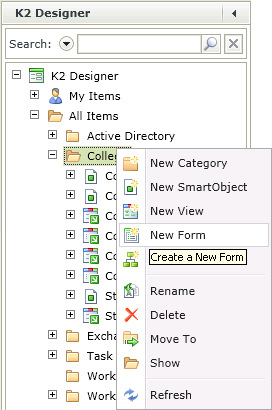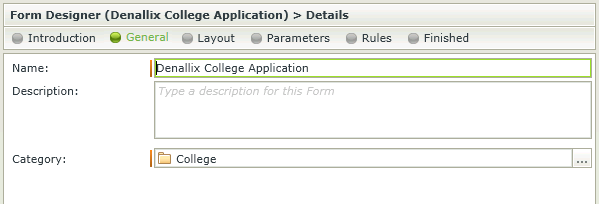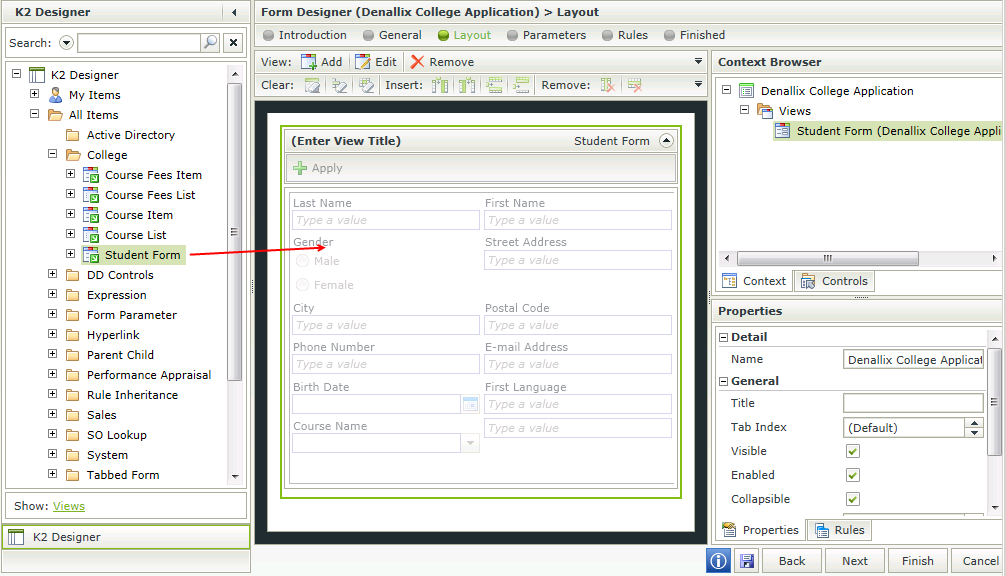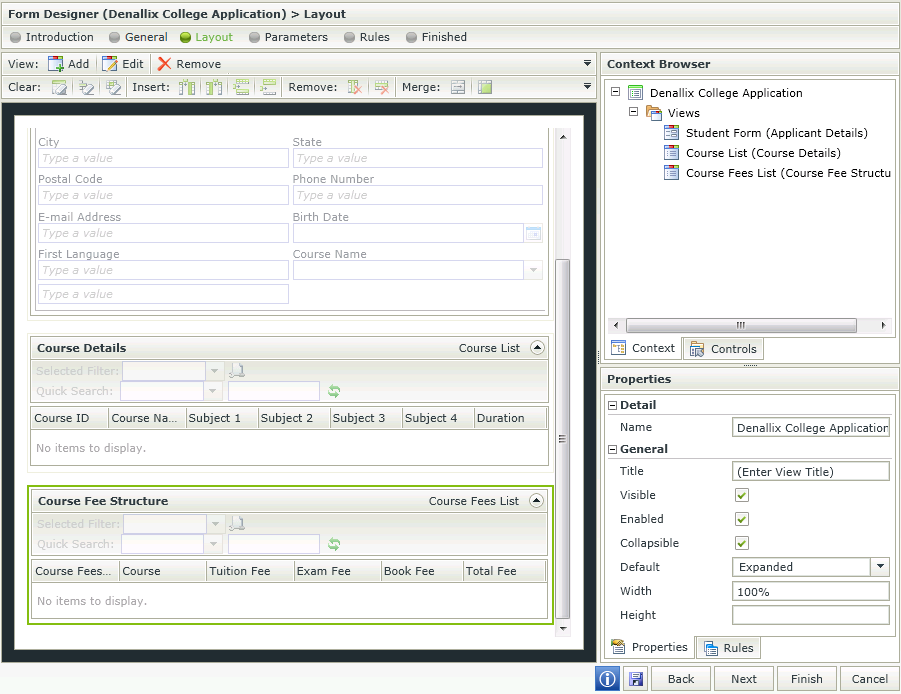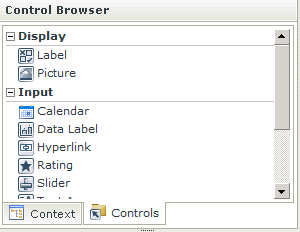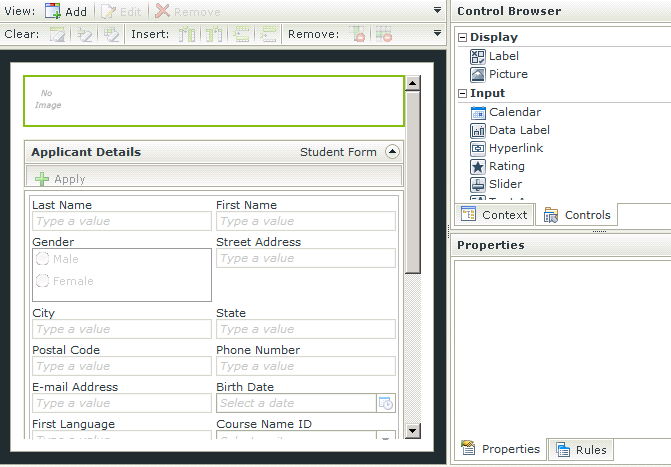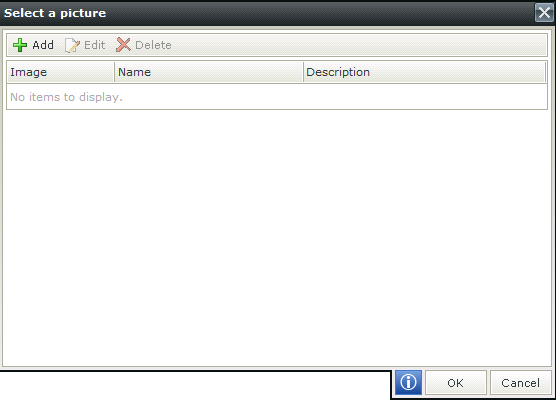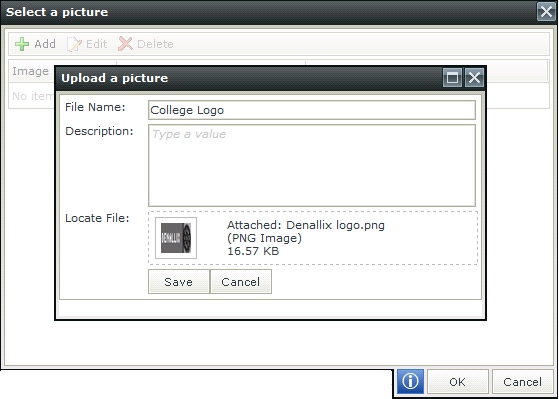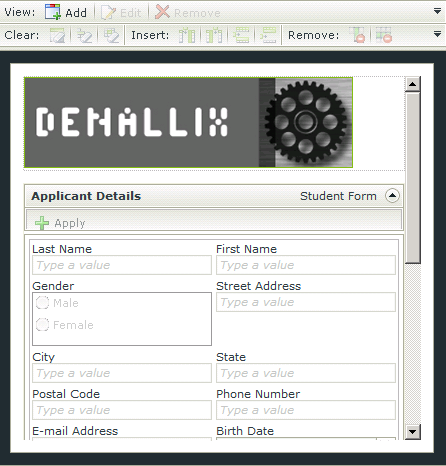Create the Denallix College Application Form
- Right-click on the College folder in the Category tree and select New Form.
- Click Next on the Introduction step of the wizard.
- Type Denallix College Application in the Name field.
- Ensure that the College folder is selected under Category.
- Click Next.
- To add views to the canvas locate the required view in the category tree and drag and drop it onto the canvas. Locate the Student Form View and drag and drop it onto the canvas.
- Double click on the (Enter View Title) at the top of the view and type in Applicant Details.
- Locate the Course List View and drag and drop it onto the canvas under the Student Form View in the marked drop location.
- Double click on the (Enter View Title) at the top of the view and type in Course Details.
- Locate the Course Fees List View and drag and drop it onto the canvas under the Course List view in the marked drop location.
- Double click on the (Enter View Title) at the top of the view and type in Course Fee Structure.
- The College has a logo that we can add to the top of the Form.
- Click on the Controls tab in the top right hand corner of the designer.
- Drag the Picture control to the top of the canvas and drop it in the marked off drop zone.
- In the Properties tab under the Data Source section click on the ellipsis next to Source.
- Click on the Add button in the Select a picture window.
- Type College Logo in the File Name field.
- Click in the Locate File box, browse to the picture (C:\Program Files (x86)\K2 blackpearl\K2 smartforms Designer\Documentation\Images\SmartForms\Example) and select Open.
- Click Save.
- Click on the image in the Select a picture window to select it.
- Click OK. The image will display at the top of your Form.
- Click Next in the bottom right hand corner.
- Click Next to go to the Rules step in the Form wizard.

|

|
K2 smartforms Product Documentation: User Guide4.6.10