Configuring the Form rules
- On the Rules step, you will see some Rules that were automatically created for you on the Form, as well as the rules from the Views that are used on the Form. We need to edit the When the Form is Initializing rule. Click on this rule and select the Edit Rule button. The rule currently resembles the following:
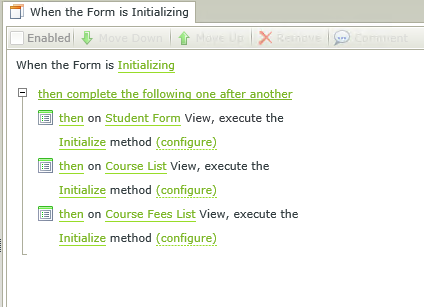
- Hover over the line starting with the then Course List,… until the delete action icon appears. Click the red X to delete the line.
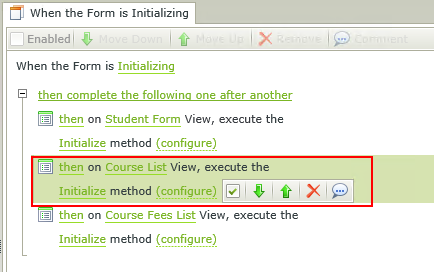
- Delete the next line that starts with then Course Fees List…..
- Click on the Actions option in the toolbar to configure the actions related to the event.
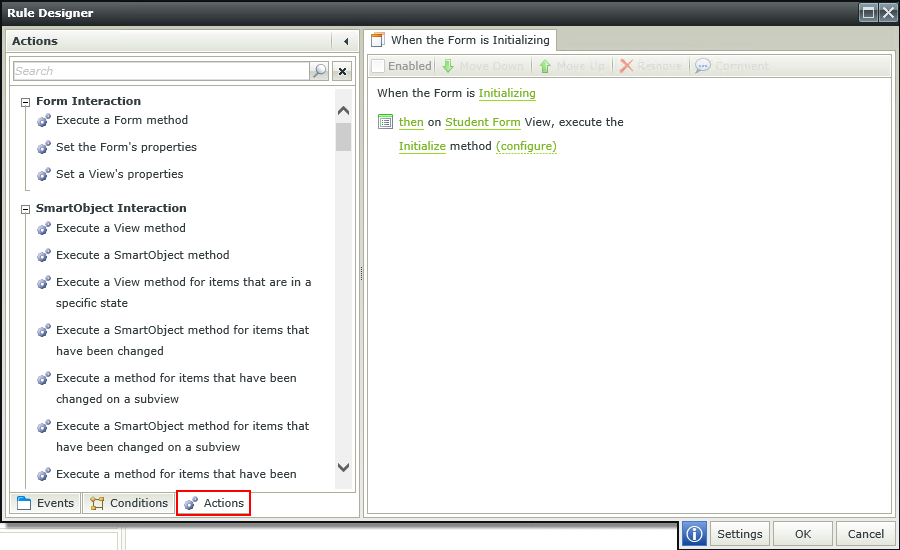
- Scroll to the Visibility section in the Select an Action pane and click on Hide a View.
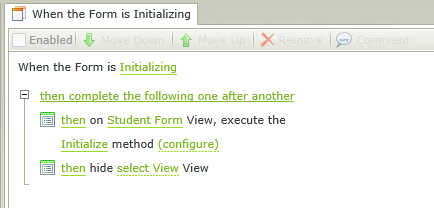
- In the Rule Definition pane click on the green select View and select Course List from the drop down list.
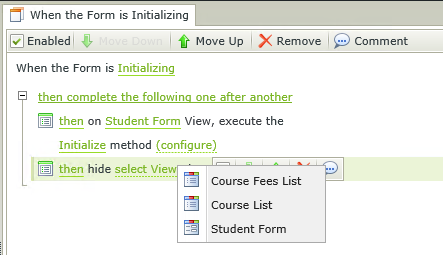
- Follow steps 5 to 7 to hide the Course Fees List View. Your rule should resemble the following:
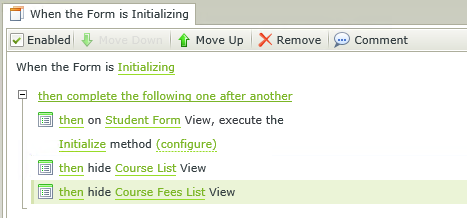
- Click Finish to close the rule wizard.
- We need to add a new rule that will load the course details for the course the student selected in the Course drop down field.
- Click on the Add Rule button in the toolbar.
- In the Events tab, locate the View Method section and click on When a control on a View raises an event.
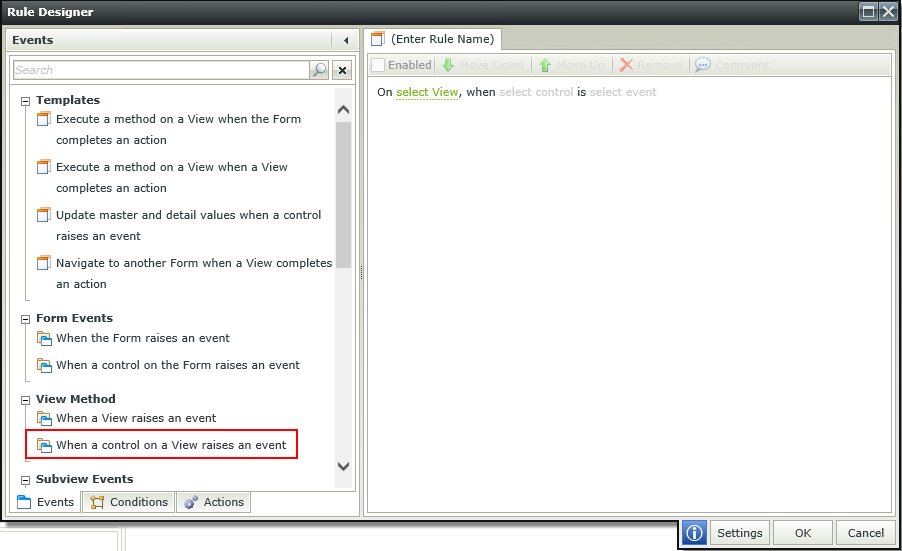
- Click on the green select view in the rule definition and select Student Form.
- Click on the green select control and select Course Name Drop-Down List.
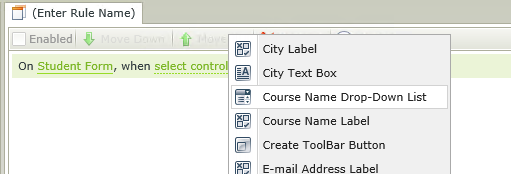
- Click on the green select event and select Changed.
- Click on the Actions step in the Toolbar scroll to the Visibility section in the select an Action pane and click on Show a View twice.

- Configure the green Select View by selecting Course List and Course Fees List.
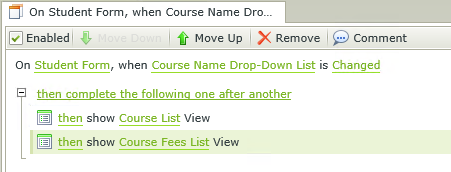
- Still in Actions locate the SmartObject Interaction section in the Select an Action pane and click on Execute a View Method twice to create 2 rule definitions.
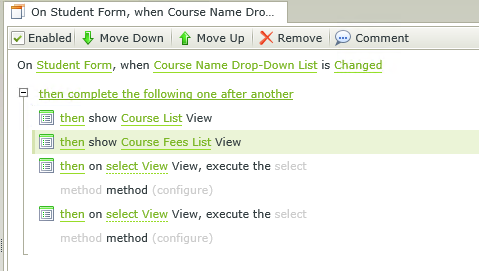
- Click on the green select View and select Course List.
- Click on the green select method and select Get List
- Click the green (configure). Browse the Denallix College Application node in the Context Browser. Expand the Student Form node and locate the Course Name Drop-Down List in the controls folder.
- Drag and drop it next to Course ID in the Mapping Destinations section.
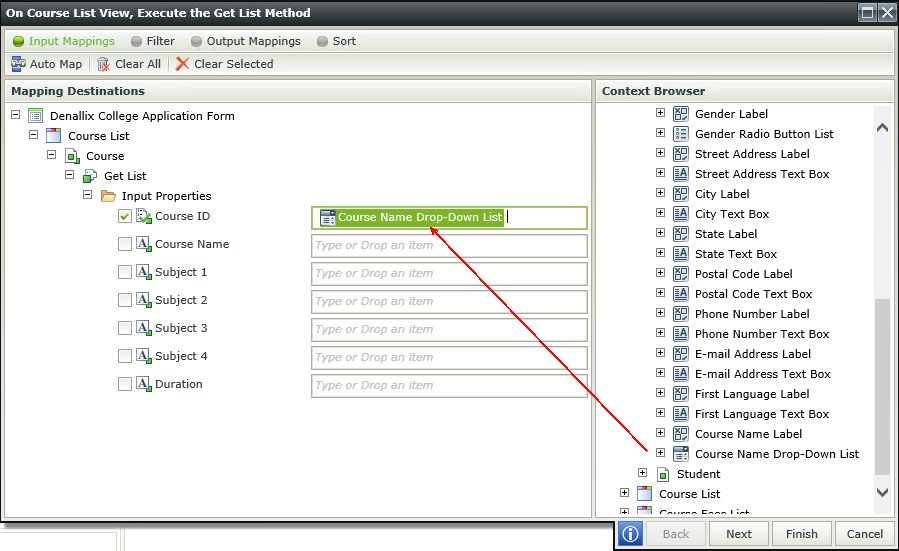
- Click Finish.
- Configure the next rule definition line with the following:
Select View = Course Fees List
Select Method = Get List
Configure= Denallix College Application > Student Form > Controls > Course Name Drop Down List and map it to the CourseID field in the Mapping destination.
24. Click Finish.
25. Click Finish to close the Rule wizard configuration screen.
26. Click Finish in the bottom right hand corner to complete the Form wizard.

|

|
|---|