College Application and Approval
This scenario will describe a possible solution for the application and approval Workflow for Denallix College.
Business Requirement:
Each year the Denallix College allows applicants to apply for courses for the following year. Students complete an online application form for the course. The application is routed for approval by the college’s administration team.
Summary of the solution:
The student completes the online application form. When selecting the college course from a drop down box the form will load the course details information that includes the subjects and duration of the course. Additionally, the course fees breakdown will be displayed for the selected course. The student clicks the apply button which in turn starts the Workflow. The college administrator opens the work item and is presented with the completed college application form with buttons to either approve or decline the request. On clicking either button an e-mail is sent to the student notifying him or her of the outcome of the application.
SmartForms components used in the solution:
- SmartObjects
- Views
- Automatically Generated
- Manually created
- View Rule
- Forms
- State
- Form Rules
- Controls
- Image Control
- Drop Down Control
- Configuring display information in Controls
- Textbox
- Button Controls
- Workflow
- Starting a Workflow using SmartForms
- Approve a Workflow using a Form State
In this example, the solution is built on the Denallix VPC and will therefore refer to users and items that are available on this VPC. Ensure that your configurations are correct according to your environment setup. This scenario has been built using Internet Explorer 9.
The image below resembles the Application SmartForms that will be built.
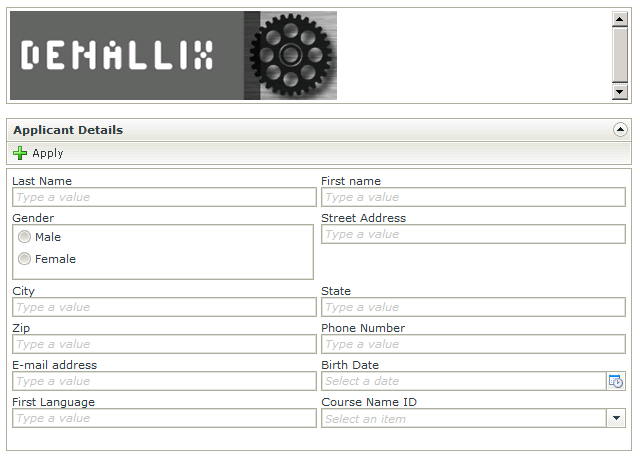
The image below resembles the Application Workflow that will be built.
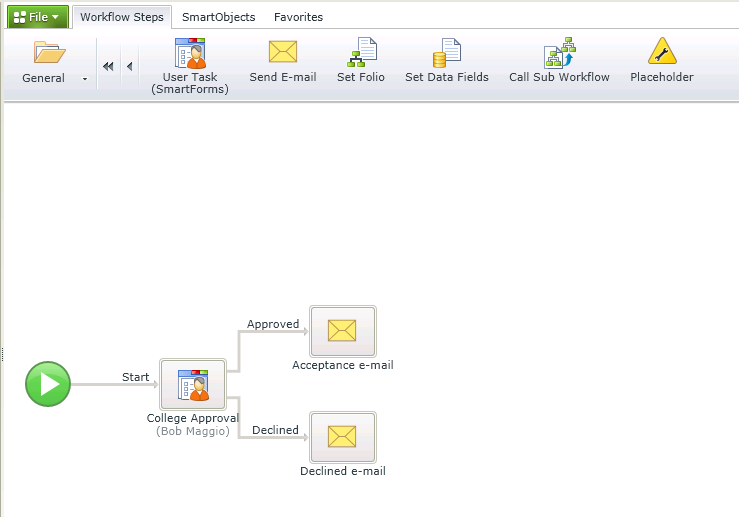
Follow the steps below to create the College Application and Approval.