Resume
This article provides information on the following topics:
Note: The Actions Quick Reference provides a complete list of actions that you can print for easy reference.
What is the Resume Action?
The Resume Action clears the last error that occurred in the script, then resumes at the specified location.
Creating a Resume Action
Select Flow Actions
 to expand the Action list. Select the Resume
to expand the Action list. Select the Resume  Action from the Actions list to display the
Action Builder.
Action from the Actions list to display the
Action Builder.
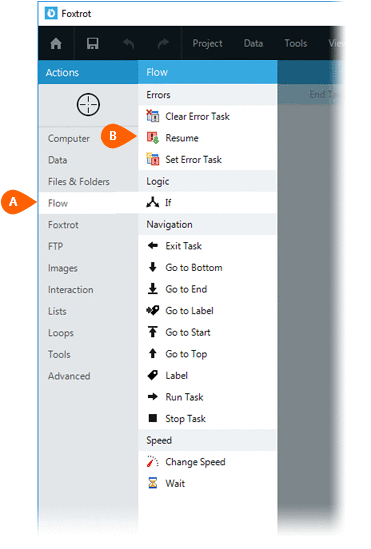
When creating a Resume
Action, you will have several options for controlling how the Botflow should resume. Choose
from the following:
for controlling how the Botflow should resume. Choose
from the following:
- Skip the Action - Continue by skipping the Action that caused the error
- Retry the Action - Continue by retrying the Action that caused the error
- Go to Start - Rewind to very beginning of the Botflow and run the Botflow again
- Go to Top - Rewind to beginning of the current Task, and continue running the Botflow from there
- Go to Bottom - Skip to the bottom of the current Task, and continue running the Botflow from there
- Go to End - Skip to the end of the Botflow. This option is useful if you are running a Botflow with database records and you wish to skip the current record
- Go to Label - Continue at a specific Label in the task where the error occurred. If this option is selected, you will be required to specify the name of the Label where the Botflow should resume
- Go Forward - Continue forward to a specific Label in the Botflow. Unlike the Go to Label option, the Go Forward option is not restricted to a Label in the Task in which the Error occurred
- Go Backward - Rewind backwards to a specific Label in the Botflow. Unlike the Go to Label option, the Go Backward option is not restricted to a Label in the Task in which the Error occurred
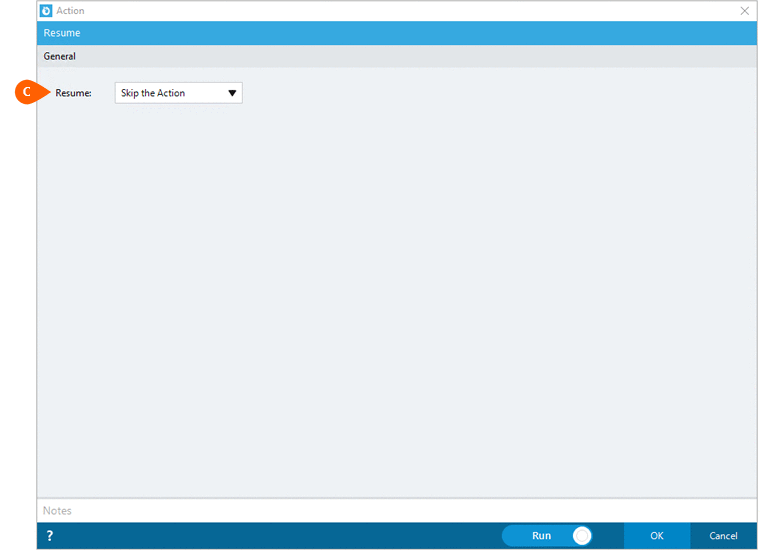
If the Go to Label
option is selected, you will be required to supply the name of the Label  . When
selecting the Go Forward or Go Backwards options, you will
have an additional option to supply the Task
. When
selecting the Go Forward or Go Backwards options, you will
have an additional option to supply the Task name containing the Label you wish to navigate to.
name containing the Label you wish to navigate to.
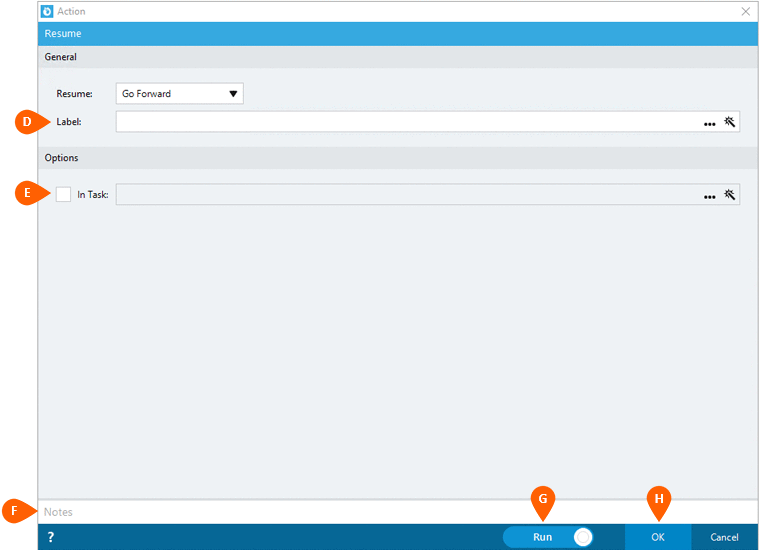
Optionally add Notes
 to the Action to document any special instructions
or functionality. When the Run Switch
to the Action to document any special instructions
or functionality. When the Run Switch is set to Run, the action
will be executed after clicking OK.
is set to Run, the action
will be executed after clicking OK.
Note: The run switch is set to Run by default. To create or modify this action without executing it, click the slider to change the option to Don't Run. For more information, see Action Builder.
Click the OK
button  to save the Action.
to save the Action.
When is this Action Ignored?
The Resume Action will be ignored in the following scenarios:
When the Action is located in a Task that is not designated to Run on Error.
Note: Read the Understand Ignored Actions article for a better understanding of ignored Actions.