Open App
This article provides information on the following topics:
Note: The Actions Quick Reference provides a complete list of actions that you can print for easy reference.
What is the Open App Action?
The Open App Action starts a specific application.
Creating a Open App Action
Drag and drop the Selector![]() onto the title bar of the
application to display the Target Preview
onto the title bar of the
application to display the Target Preview
![]() . Choose the Open App
. Choose the Open App![]() Action to display the
Action Builder.
Action to display the
Action Builder.
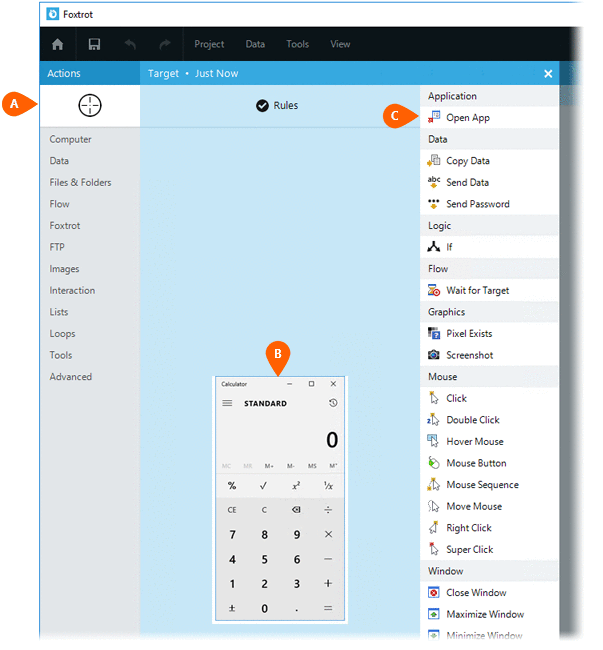
Select the Rules
 to modify how Foxtrot will find the target.
Both the Timing
to modify how Foxtrot will find the target.
Both the Timing  and
Error
and
Error  settings
for this action may be configured to fine tune the how the Action will
run.
settings
for this action may be configured to fine tune the how the Action will
run.
Note: For more information about Timing and Error settings, read the Action Builder article.
The application
Name  and executable
Path
and executable
Path  will be populated automatically. The
executable Path can be manually
changed if needed. Optionally, you can specify any Options
will be populated automatically. The
executable Path can be manually
changed if needed. Optionally, you can specify any Options
 , or command line parameters to be used when
the Open App
Action is executed. The If running
, or command line parameters to be used when
the Open App
Action is executed. The If running option allows you to specify what to do if another instance of
the application is already running. If Do
not launch is selected, the Open
App Action will
not open the application if the application is already running. If the
Launch again option
is selected, then the Open
App Action will open another instance of the application,
regardless of how many running instances there are.
option allows you to specify what to do if another instance of
the application is already running. If Do
not launch is selected, the Open
App Action will
not open the application if the application is already running. If the
Launch again option
is selected, then the Open
App Action will open another instance of the application,
regardless of how many running instances there are.
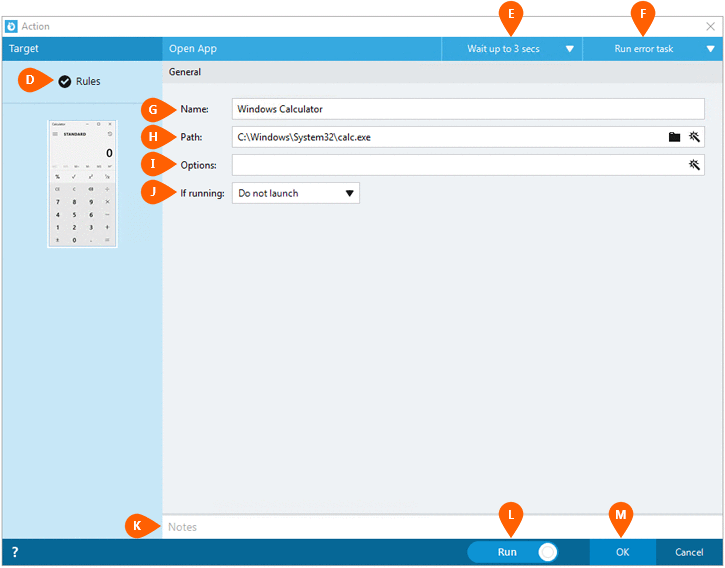
Optionally add Notes
 to the Action to document any special instructions
or functionality. When the Run Switch
to the Action to document any special instructions
or functionality. When the Run Switch is set to Run, the action
will be executed after clicking OK.
is set to Run, the action
will be executed after clicking OK.
Note: The run switch is set to Run by default. To create or modify this action without executing it, click the slider to change the option to Don't Run. For more information, see Action Builder.
Click the OK
button  to
save the Action.
to
save the Action.