Move Folder
This article provides information on the following topics:
Note: The Actions Quick Reference provides a complete list of actions that you can print for easy reference.
What is the Move Folder Action?
The Move Folder Action moves one or more folders to a new directory. While the location of the folder will change, the name of the folder remains the same. To rename the folder , see Rename Folder.
Creating a Move Folder Action
Select Files &
Folders Actions  to expand the Action
list. Select theMove Folder
to expand the Action
list. Select theMove Folder  Action
from the Actions list to display the
Action Builder.
Action
from the Actions list to display the
Action Builder.
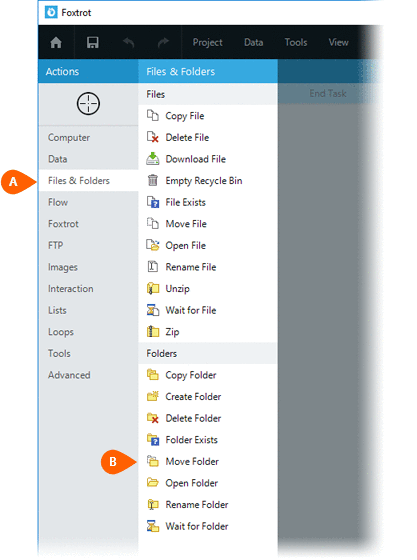
Both the Timing
 and Error
and Error
 settings for this action may be configured to
fine tune the how the Action will run.
settings for this action may be configured to
fine tune the how the Action will run.
Note: For more information about Timing and Error settings, read the Action Builder article.
Enter the Name of the folder(s) to move. Be sure to enter the full
folder path.. Enter a Destination
of the folder(s) to move. Be sure to enter the full
folder path.. Enter a Destination folder name to move the folder to. Be sure to enter
the full folder path.
folder name to move the folder to. Be sure to enter
the full folder path.
Note: When entering the Name or Destination folder, an asterisk (wildcard character) can be used to select multiple folders. The following example selects all the subfolders in the directory: "C:\MyFolder\*"

If the name of the folder being moved matches a
folder that already exists in the destination folder, the Action will
fail unless you check the Overwrite
option  . This will instruct Nintex RPA LE
to replace the existing folders with the folder that is being moved.
. This will instruct Nintex RPA LE
to replace the existing folders with the folder that is being moved.
The Options
section  allows you to further refine which folders
are selected. Enabling any of the these options will only include
folders with specific attributes. You have the ability to filter
folders by:
allows you to further refine which folders
are selected. Enabling any of the these options will only include
folders with specific attributes. You have the ability to filter
folders by:
- Create date
- Equal to
- Newer than
- Newer than or equal to
- Older than
- Older than or equal to
- Last modified date
- Equal to
- Newer than
- Newer than or equal to
- Older than
- Older than or equal to
- Folder size
- Equal to
- Larger than
- Larger than or equal to
- Smaller than
- Smaller than or equal to
Additionally, you have the ability to filter by the Read-Only, Archive, Hidden, System, and Compressed attributes of the folder.
Optionally add Notes
 to the Action to document any special instructions
or functionality. When the Run Switch
to the Action to document any special instructions
or functionality. When the Run Switch is set to Run, the action
will be executed after clicking OK.
is set to Run, the action
will be executed after clicking OK.
Note: The run switch is set to Run by default. To create or modify this action without executing it, click the slider to change the option to Don't Run. For more information, see Action Builder.
Click the OK
button  to
save the Action.
to
save the Action.