Label Image
This article provides information on the following topics:
Note: The Actions Quick Reference provides a complete list of actions that you can print for easy reference.
What is the Label Image Action?
The Label Image Action adds custom text to the bottom of an image. This is useful if you want to mark images with information such as a date, account number, or other identifying information. By labeling an image, the text becomes a permanent part of the image.
Creating a Label Image Action
Select Images Actions
 to expand the Action list. Select theLabel Image
to expand the Action list. Select theLabel Image
 Action from the Actions list to display the Action Builder.
Action from the Actions list to display the Action Builder.
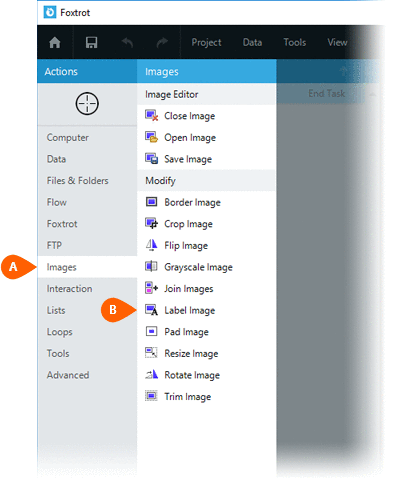
Select the Rules
 to specify how the Image should be previewed
once executed. The Error
to specify how the Image should be previewed
once executed. The Error  settings for this action may be configured to fine
tune the how the Action will run.
settings for this action may be configured to fine
tune the how the Action will run.
Note: For more information about Timing and Error settings, read the Action Builder article.
Choose to either work with the Open
Image or an Image File .
.
Note: Read the Image Editor article to learn more about working with images, including image types and their Rules..
Supply the desired text
to add to the image  :
:

Optionally add Notes
 to the Action to document any special instructions
or functionality. When the Run Switch
to the Action to document any special instructions
or functionality. When the Run Switch is set to Run, the action
will be executed after clicking OK.
is set to Run, the action
will be executed after clicking OK.
Note: The run switch is set to Run by default. To create or modify this action without executing it, click the slider to change the option to Don't Run. For more information, see Action Builder.
Click the OK
button  to save the Action.
to save the Action.
Label Image Action Examples
Example 1: The Label Image Action adding custom text to the bottom of the image.
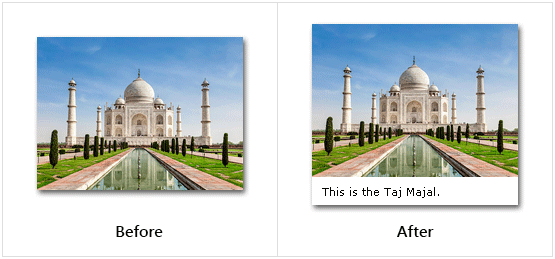
Example 2: The Label Image Action adding very long custom text to the bottom of the image. Notice the text wraps automatically.
